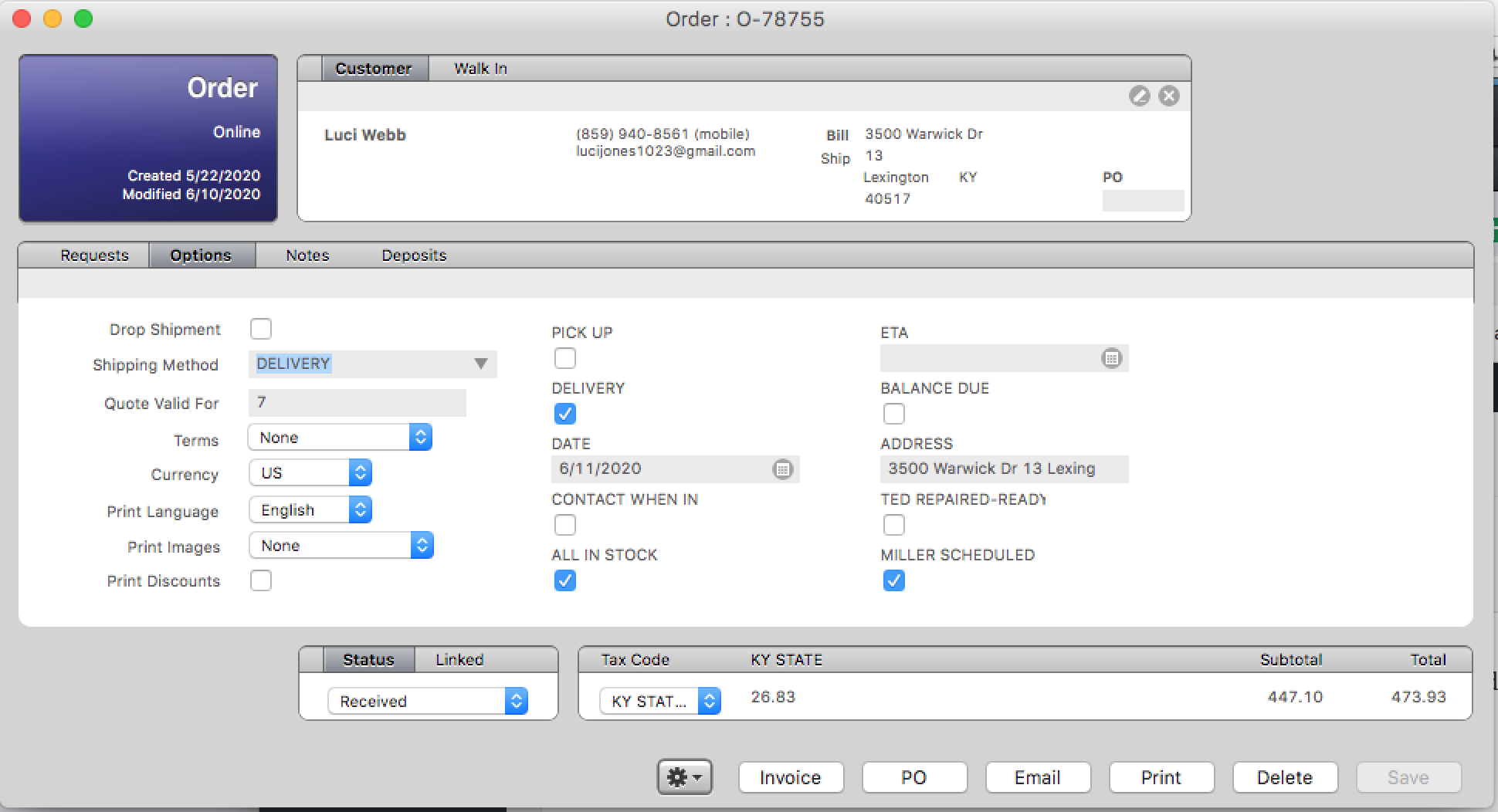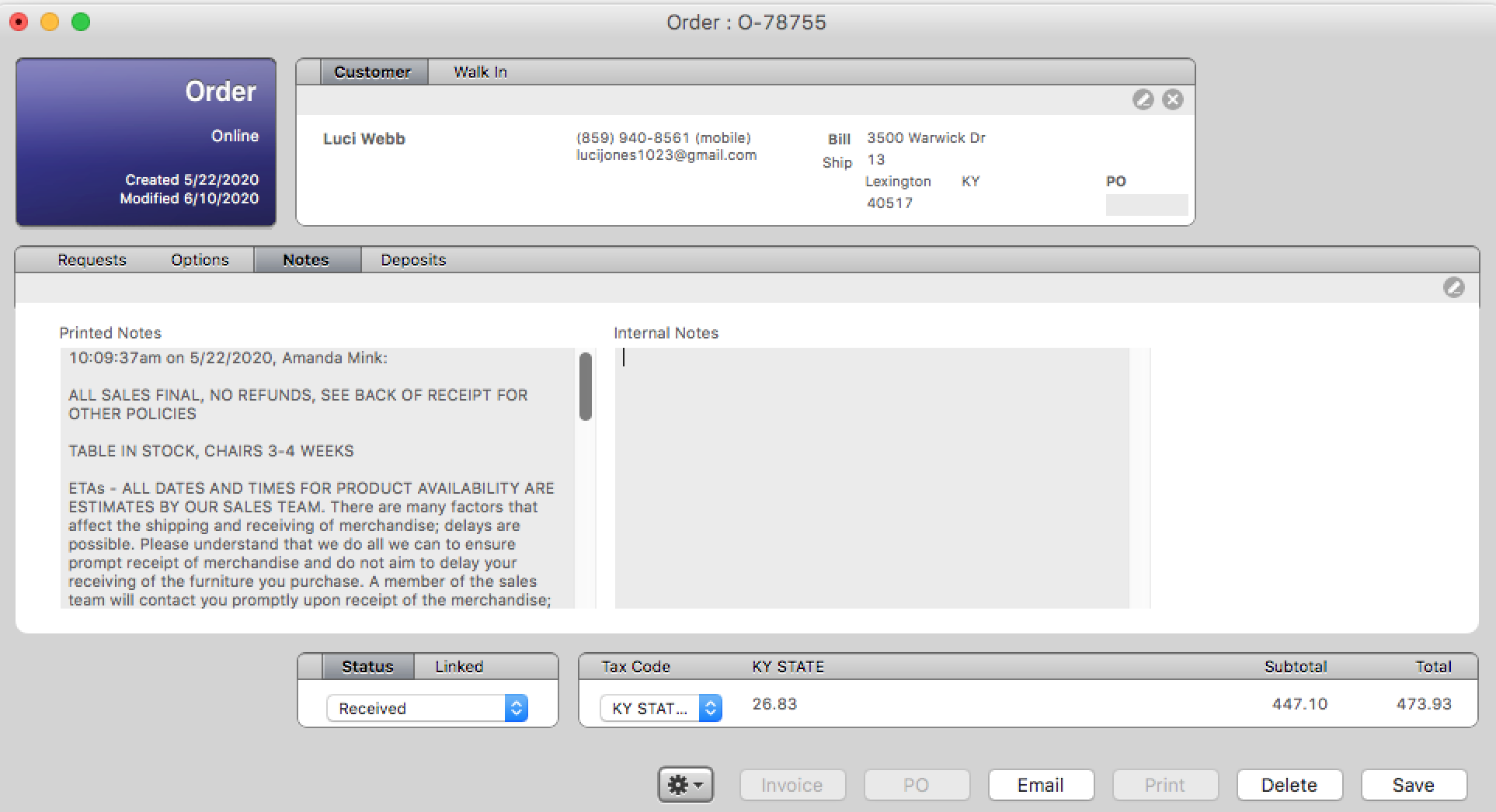LightSpeed (LS)
Storemaster
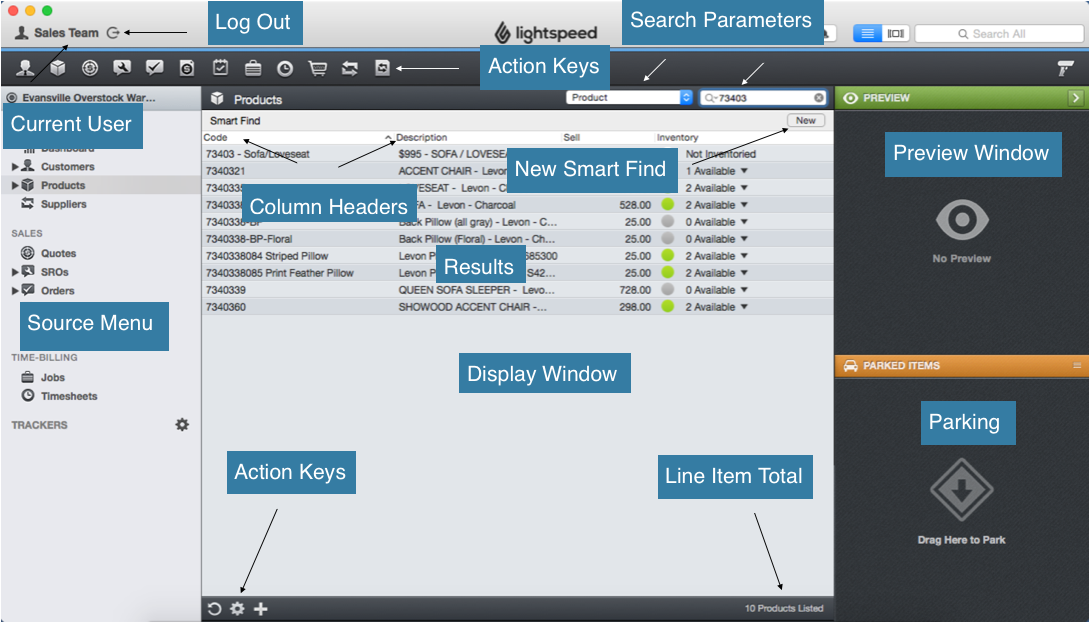
Current User: Displays who is currently logged in, always check to make sure you are working under your name
Log Out: Click here to log out; log out every time you walk away from the computer
Action Keys (Top): Hover your cursor over the icon for a description. These keys will create the following documents in order from left to right… Customer card, product, quote, SRO, order, invoice, event, job, timesheet, PO, supplier, and supplier invoice. The only ones you will need are quote, order and possibly timesheet
Source Menu: Selects what will be displayed in the display window. The only sources you will ever need to select are customers (rarely), products, orders, and timesheets
Search Parameters: Allows you to refine your results. The dropdown menu to the left helps narrow your search criteria.
Display Window: Shows your results, the combination of your selection from the source menu and any search parameters you entered. At times the results may lag behind.
Results: Combination of your selection from the source menu and any search parameters you entered
Column Headers: Click these to sort your results in ascending/descending order by that column
New Smart Find: Allows you to add additional search parameters, this feature enables you to obtain very specific results
Line Item Total: The total number of results listed in the display window, if you have selected orders from the source menu there will be a dollar total for all the results on display as well
Action Keys (Bottom): Hover your cursor over the icon for a description. In order from left to right, refresh, action, and add. You will only use add, click this to create a new document, the document that is created will be whatever source you currently have selected
Preview Window: Displays a preview of the result you select
Parking: Drag and drop results here to “park” them for future reference. Usually used as a reminder
Order
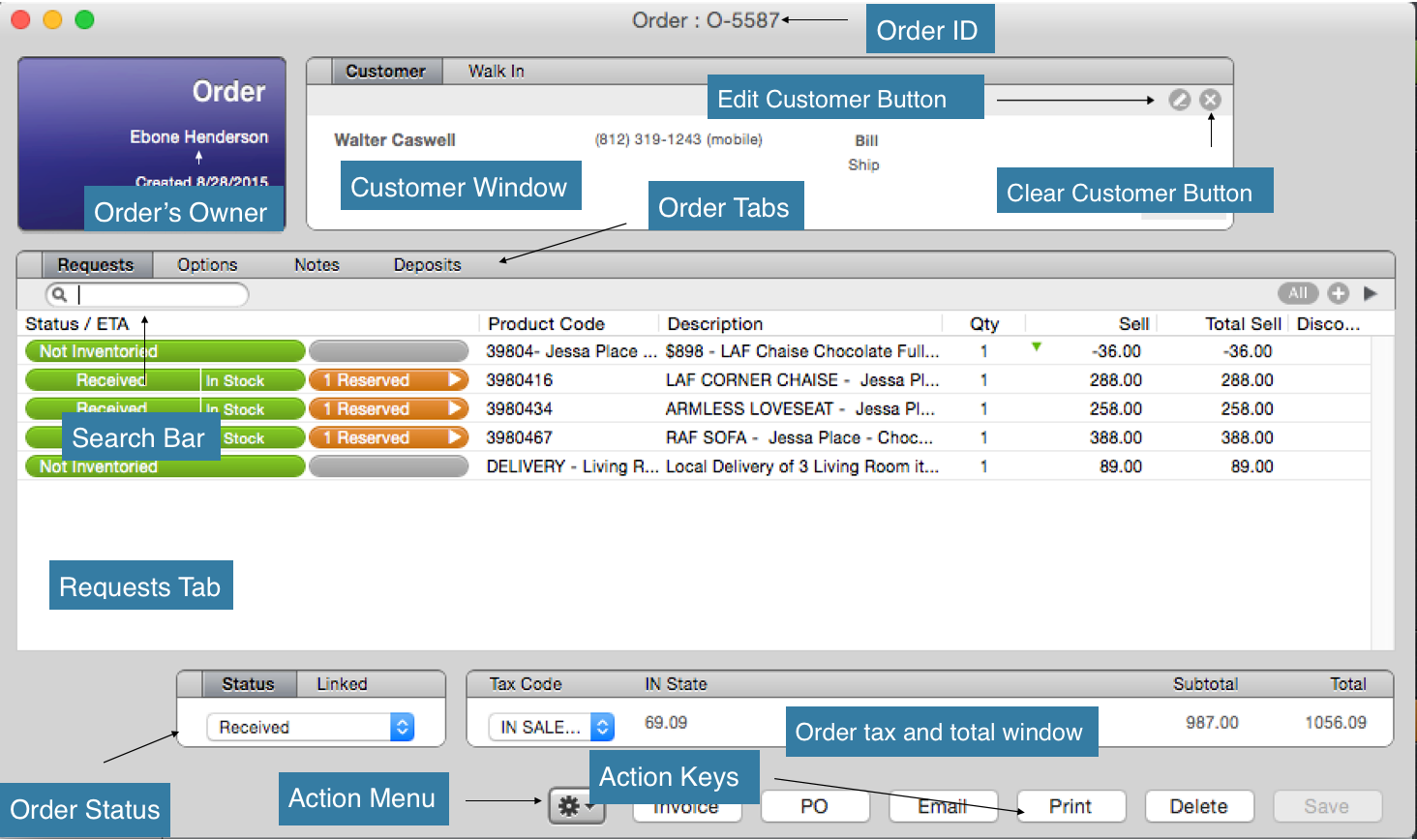
Order’s Owner: Usually this means whoever created the order, but the owner of an order can be changed. The owner of an order is the person who is responsible for it not the original creator.
Order ID: We commonly refer to this as the order number, when you save a new order it is given an order ID, ID’s are issued sequentially, so the bigger the ID the more recent the order was created
Customer Window: The customer window shows a preview of the information on the customer card (explained later) illustrating which customer the order is for
Edit Customer Button: Click this to open the customer card of the current customer displayed in the customer window so you can make changes
Clear Customer Button: Click this to erase the current customer from the customer window (you would use this if you accidentally selected the wrong customer)
Order Status: Shows the current status of the order.
Requested: means the order has been saved but the items are not yet reserved nor have they been ordered. Distribution Center items will show up as requested (until they have been transferred from the DC into Lexington LightSpeed)
Processed: means items on the order are not reserved but have been ordered (on a Purchase Order).
Received: means all the items on the order have either been reserved or processed items received.
Partially received: means the items on the order are a combination of received, processed, invoiced and or requested.
Invoiced: means the items have left the warehouse (either by pick-up or delivery).
Cancelled: means the order has been cancelled. Can also apply to an individual line item.
Action Menu: Drop down menu that lists a number of actions related to reserving and releasing items
Action Keys: In order from left to right;
Invoice – off limits.
PO – off limits.
Email – will draft a new email with this order attached via the email account for the computer you are using (OSX mail app only) if there is an email address listed for your customer it will automatically be entered in the recipient field on the email. If there is no email address for your customer, the recipient field will be left blank. You will still have to click send to actually send the email either way.
Print – self-explanatory.
Delete – This will delete the order, the order cannot be deleted if there is a payment saved on the order already. Also deleting an order will delete the generated order number associated with current order.
Save – will save the order, please note that it is impossible to save an order if you have not added a customer.
Order Tax and Total Window: Displays the tax rate being applied to the order, the total before tax and the grand total for the order.
Tax Code: By default, KY – Sales Tax will be listed and applied to all orders. Check the drop-down menu for Tax Exempt (paperwork must be collected from the customer if this option is used-ask manager for details)
Order Tabs: The four tabs of an order, from left to right, requests, options, notes, deposits. When writing up an order you will need to input the correct information in each tab
Requests Tab: The first of the four tabs, this is where you enter all products onto the order. Use the search bar located right below requests.
Search Bar: Only present under the requests tab; this is one way you enter products onto the order. When you search for products you cannot alter the search parameters like you can in the store master, so it is important to know how it is searching. This search bar is searching by “Product” it just doesn’t say that. That is why it is recommended to search for products in the store master by “Product” also
**Remember an “Order”, “Product Card”, or a “Quote” or even “PO” are each their own separate, live, editable documents, that can be edited at any given time, depending certain privileges the user has, Each with it’s own parameters & can be linked to each other.**
Options Tab: This tab directs the flow of the order.
***It is vital to complete this tab correctly.***
Starting with the left column, select from the drop-down menu either ‘customer pick-up‘ or ‘delivery‘. The five fields in the center column and the four fields in the right column will be used frequently…we use the options internally and some are printed out on the customer copy. Important to have them correct. (see updated photo below)
–PICK UP, check this if the order will be picked up
–DELIVERY, check this if the order will be delivered
–DATE, Used when scheduled delivery date.
***If this is not filled out properly then the customer will miss their delivery date that you have scheduled with them!
–CONTACT WHEN IN, check this if the customer is waiting for any item on their order to come in.
–ALL IN STOCK, check this if items for the order have come in, and all items are received, & reserved.
ETA, not printed out on the customer receipt but used for internal purposes. If giving a customer an ETA, select the earlier date of their ETA window.
(Example: if you give a customer an ETA of 2-3 weeks, put the two week date in the ETA field; but remember to put ‘ETA of 2-3 weeks in the customer note section (we will address this in detail later)
BALANCE DUE, this is checked when there is a balance due on the order.
ADDRESS, is used when customer is getting delivery.
***When customer is getting delivery the address field in the “Customer Card” & the ADDRESS bar in the options tab must be filled out. Both store location use this bar to export the scheduled delivery date with address to WorkWave.***
-MILLER SCHEDULED, used by MillerTime deliveries to notify LOW that the order has been scheduled.
***^^^What is missing from the above screen shot^^^***
NOTES TAB: This tab provides you with the opportunity to explain anything necessary about your order. The goal when creating an order is to clearly layout agreements between the customer and LOW. For anyone who opens it, the notes tab helps a great deal. The notes tab is divided in two…
-Printed Notes: This is where our store policies are put since they are printed out. The information typed into this section is information you want to provide to the customer. Anything that was said during the sales process relating to the sale should be documented here, without documentation it didn’t happen.
***Sequence of notes:
1. Time stamp (command +/=)
***For Phrase List hit command, & ‘/” button***
2. ALL SALES FINAL, NO REFUNDS, SEE BACK OF RECEIPT FOR OTHER POLICIES
3. NON PRESENT CUSTOMER, SIGNATURE REQUIRED
4.ETA **-WEEKS followed by the ETA DISCLAIMER
5.For pickups it’d be the Local Pickup Script, for delivery it’d be the Delivery & Setup script
6. Only if the customer is choosing pickup we list
****CUSTOMER ASSEMBLY REQUIRED****
-Internal Notes: These notes will not print out on the order, internal notes should be used to convey information to fellow team members. (Keep these professional in nature).
*** Can you note the discrepancy in the internal notes***
Deposits Tab: This tab is where we record payment for the order. Possible payment options are on the left and recorded payments can be seen in the main window.
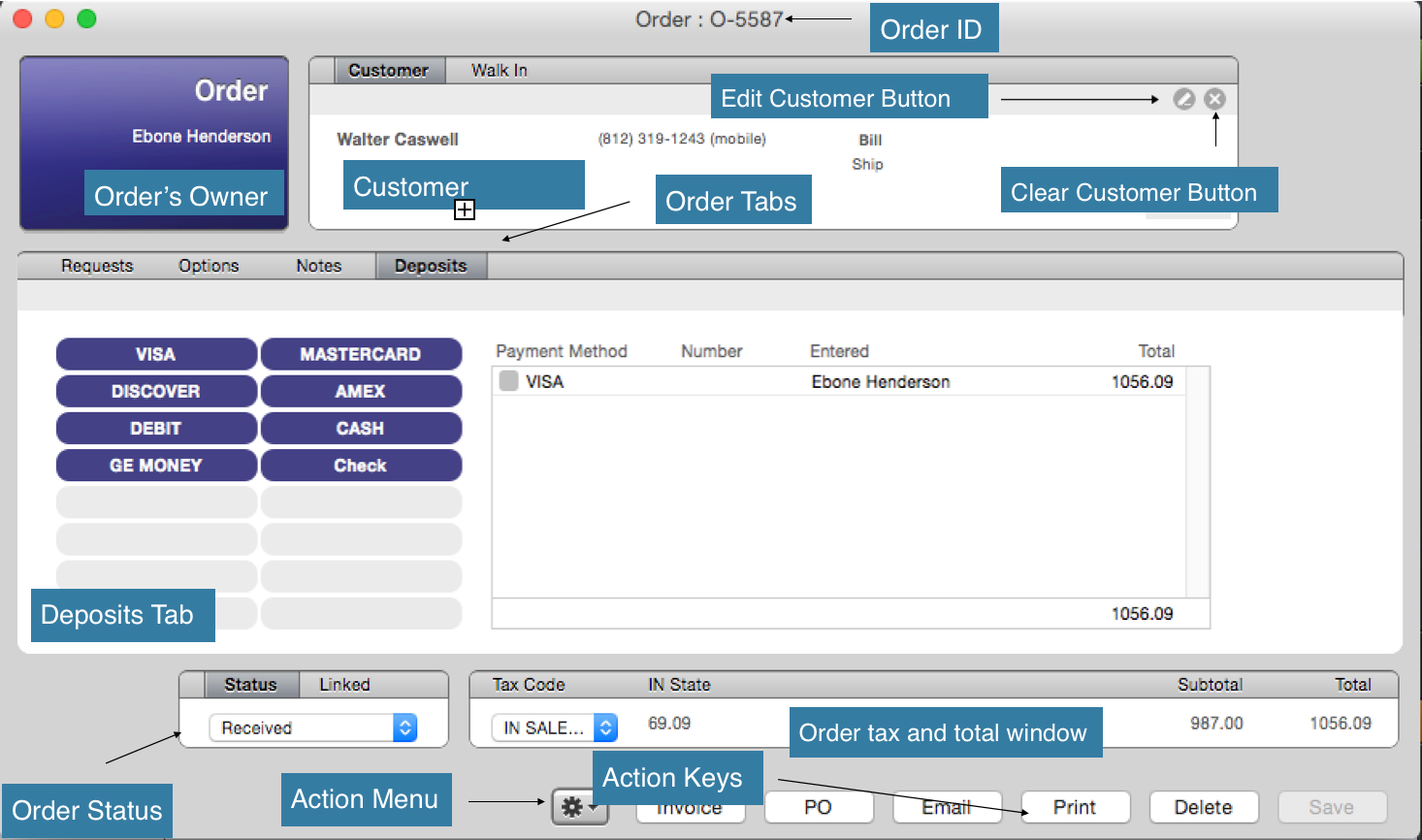
KEY TERMS
Action Menu: The Drop down menu available on every LightSpeed document, to access this menu click the gear wheel icon at the bottom of any LS document
Customer (Customer Card): The technical name is customer card, however, they are commonly referred to as “customers”. Each customer card is a LightSpeed document that stores all information for a specific customer. Be careful not to duplicate customer cards. Always check if the customer you’re working with already has his/her information in LS.
Groups: Slang term meaning a non-inventoried item with related products attached to it. Usually referring to a bedroom group, sofa set, or mattress set.
In Store Credit (From Cancelled Order): Refers to an in-store credit that exists because the customer paid for merchandise and for one reason or another, did not take the merchandise. Another way to phrase it is that they gave us money and didn’t take anything, so we owe them money in the form of merchandise.
In Store Credit (Not From Cancelled Order): Refers to an in-store credit that exists because we gave it to a customer, the customer didn’t pay us for this credit. Usually exists due to an unsatisfied customer, think of this type of in-store credit as a discount, because it is basically the same thing.
Invoice (LS Document): The document that shows what items were taken from the warehouse & in the customer’s possession.
Invoice (Verb): The process of “invoicing” is converting an order into an invoice, or more specifically, taking the specific items that have been picked up from an order and putting those items on an Invoice to show that they have left the warehouse
Line Item: Refers to an item on a LightSpeed document, if you added a mattress to an order, that order would have one line item. If you added ten total products to the order, the order would have ten line items
Non-Current Product: Refers to a product card in LS that is hidden from view because the “current” box is unchecked on the product card. This is utilized when products become discontinued or we no longer carry them (manager does this)
Non-Inventoried Item: A product card with no physical inventory possible for it, common examples include discounts and bedroom groups
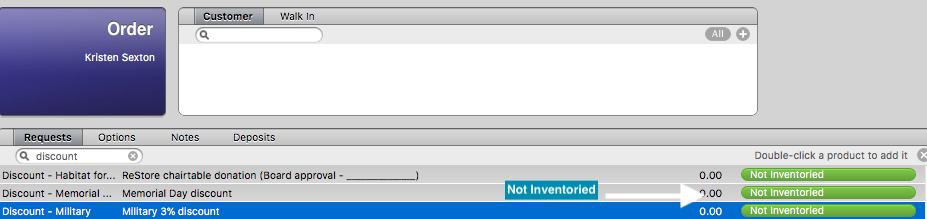
The term ‘Open Order’: An order that has not yet been invoiced
Order: A LightSpeed document, this is how we record all of our sales
Payment: Payments are recorded under the deposits tab of an order only, NEVER put payment in a quote. Lightspeed does not tie in with a cash drawer or credit card (CC) terminal, so the recorded payment in Lightspeed has to match the cash we take or the amount we process through a CC terminal at the end of the day. It’s very important you document the cash received by the customer correctly and give correct cash back from the cash drawer. Also, it is a requirement that you place the cash in the safe directly after each sale! The cash goes into a manilla envelope and is documented as seen below before placing into the safe.
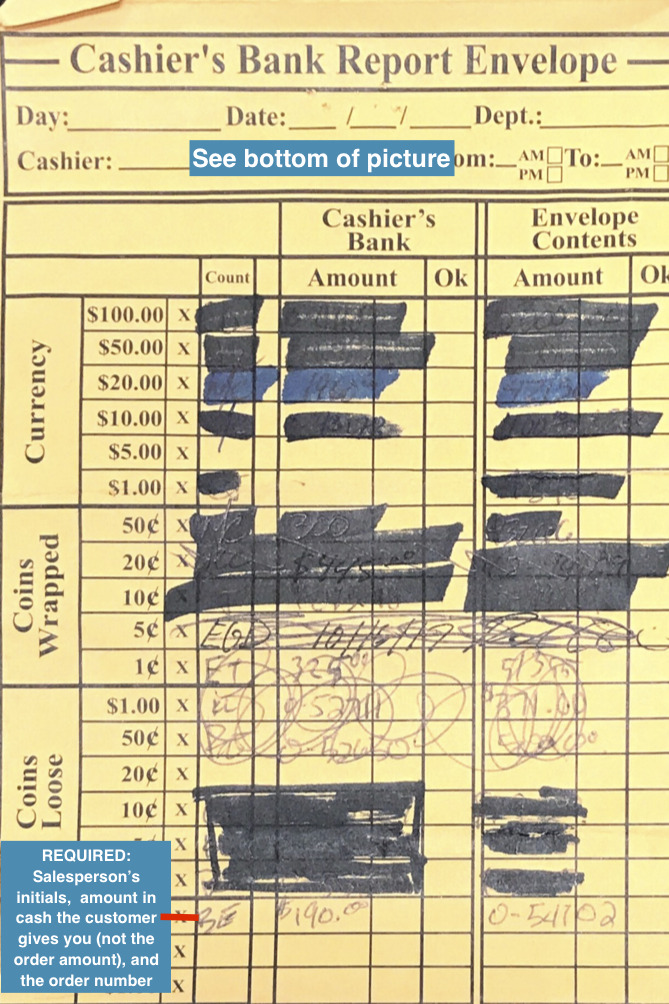
Product Card: Usually just referred to as “Products”, each product card represents an item we sell, the product card contains inventory information, sales history, multiple sell prices, multiple costs, profit margin, and much more
Quote: Can be used to show a customer what their order will look like before one is created, this is useful because quotes can be transferred to an order, however orders cannot be transferred to a quote. Again… never take payment in a quote! Cannot be made/transferred into an order until you hit save.
Reserve: A product becomes reserved when it is sold, but not yet picked up
Transfer: Transfer refers to transferring products from one place to another, for example transferring a product from the floor model warehouse into inventory so we can sell it, or transferring a new product from inventory into the floor model warehouse so that we don’t sell our floor model by mistake.
DC Transfer: The term for the physical transfer of product from our Distribution Center (DC) to Lexington Overstock. Follows our DC fulfilment schedule (discussed later in the DC unit of this training).
Uneditable Product: Refers to the sell price of a product, if the “editable sell price” box is not checked on the product card then the sell price for that product cannot be changed from an order
Warehouses: Warehouses are used for us to separate our inventory into different areas in order to keep track of it. For example, we have a floor model warehouse, where each product we have on our showroom floor is in the floor model warehouse. It is so we cannot sell the floor model by mistake. LightSpeed provides ten warehouses for us to use, their names and function are as follows…
-Floor Model: Every item on the showroom floor is transferred into this warehouse
-New Damages: When an item is discovered to have damage it is transferred into this warehouse so that it cannot be sold to someone by mistake. The Manager will see that it has been transferred when he runs his Warehouse Reports for the week
-CloseOut Corner: The retail side of our damaged merchandise. Once an item has been repaired or touched up as good as it can be, it is transferred into CloseOut Corner and sold for a reduced price.
-Credit Pending: Products are in this Warehouse if we are waiting to receive credit for it. It is important that we receive the credit before we worry about repair, as we may be required to submit pictures in order to receive the credit that is owed to us.
-In House Repair: Products in the process of being repaired by a LOW member.
-Out Sourced Repair: Products in this Warehouse are to be repaired by Ted with Advanced Furniture Repair Solutions.
-Warehouse 8: Not currently in use
-Warehouse 9: Not currently in use
-Phantom: This warehouse is used whenever there is a discrepancy between the physcial inventory count of an item and LightSpeeds account of that same item. Inventory is moved until we get an accurate count.
PRODUCTS
To Check Availability of a product…
1. Select products from the source menu in LS
2. Enter the necessary parameters to find the product you are looking for (Hint: Always search by “product” in the first search parameter field, this will search product codes and descriptions)
3. Select the product you are looking for
4. Look at the preview window for availability information (you may need to scroll down)
5. The first number listed is the total number of that product we have in the building
6. The second number listed is the total number available for you to sell
7. The third number is the total number we have in the building that are sold already
8. The fourth number listed is the total number we have in warehouses–can include more than the floor model warehouse.
9. The fifth number listed is the amount we have coming in that are already sold (coming for customers)
10. The sixth number listed is the amount we have coming in that are not yet sold (coming for stock)
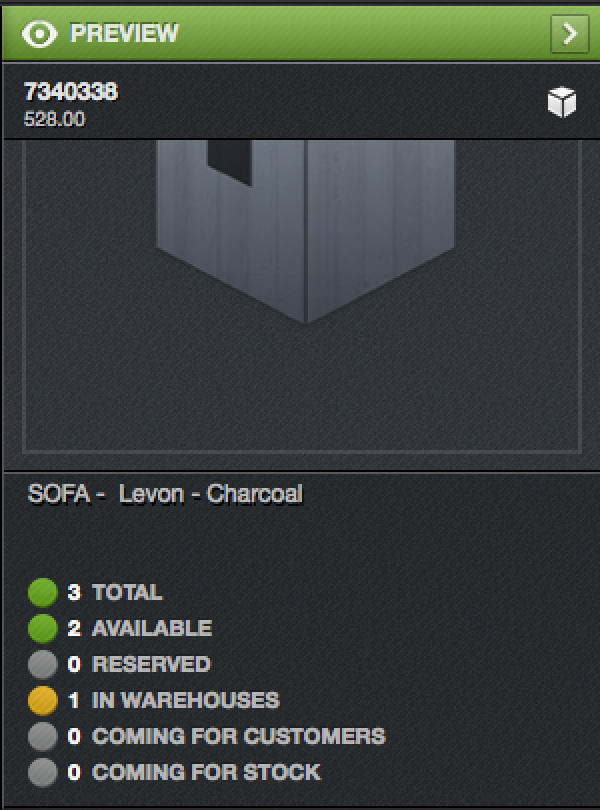
Selling What is Coming for Customers…
1. When checking availability, you see we don’t have any available, but we do have some coming in for customers. There is a chance one of these could be available for you to sell.
2. Select orders from the source menu
3. Select “product code” for your first search parameter
4. Type in the product you are checking on (entire product code with no errors) as your second parameter
5. Select “created anytime for your third parameter
6. Sort your results by ID in ascending order so that the most recent orders are at the bottom
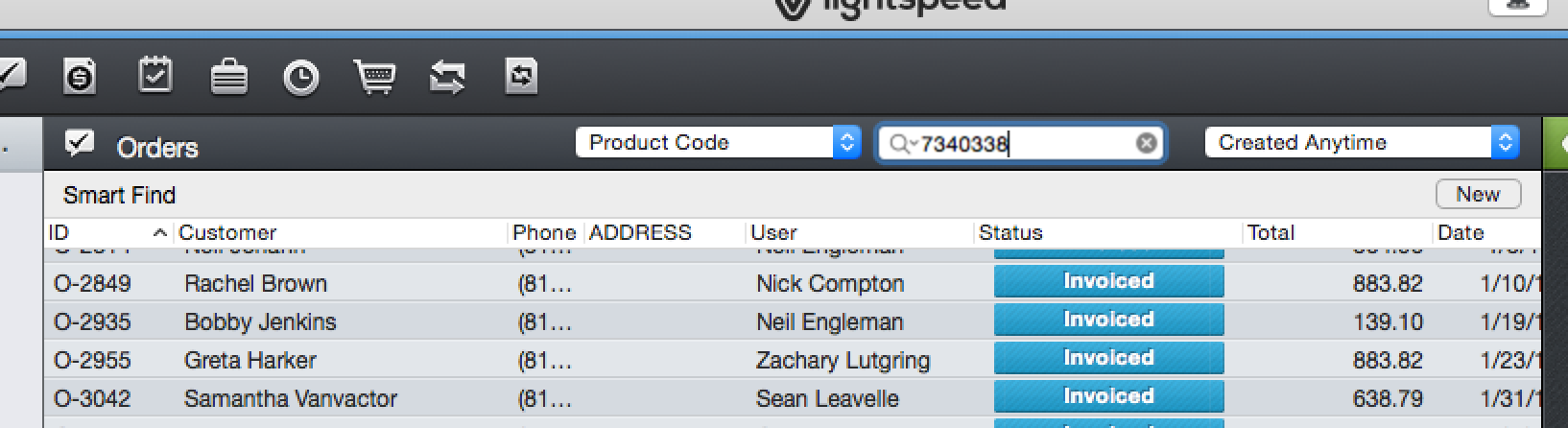
7. If all of the orders are invoiced then the items “coming for customers” are available to sell
8. If some of the orders are received, or partially received you will need to open those orders up one at a time and check to see if the particular item has been invoiced or reserved
9. So… If the item in question is invoiced or reserved on all of these orders then the items “coming for customers” is available to sell
10. If the item is not yet reserved then that customer is still waiting for their item and it is not available to sell
11. If any of the orders are “requested” the item has not yet come in and is not available to sell
Selling What is Coming for Stock…
1. When checking availability you see we don’t have any available but we do have some coming in for stock. There is a chance one of these could be available for you to sell
2. Select orders from the source menu
3. Select “product code” for your first search parameter
4. Type in the product you are checking on (entire product code with no errors) as your second parameter
5. Select “created anytime” for your third parameter
6. Sort your results by ID in ascending order so that the most recent orders are at the bottom
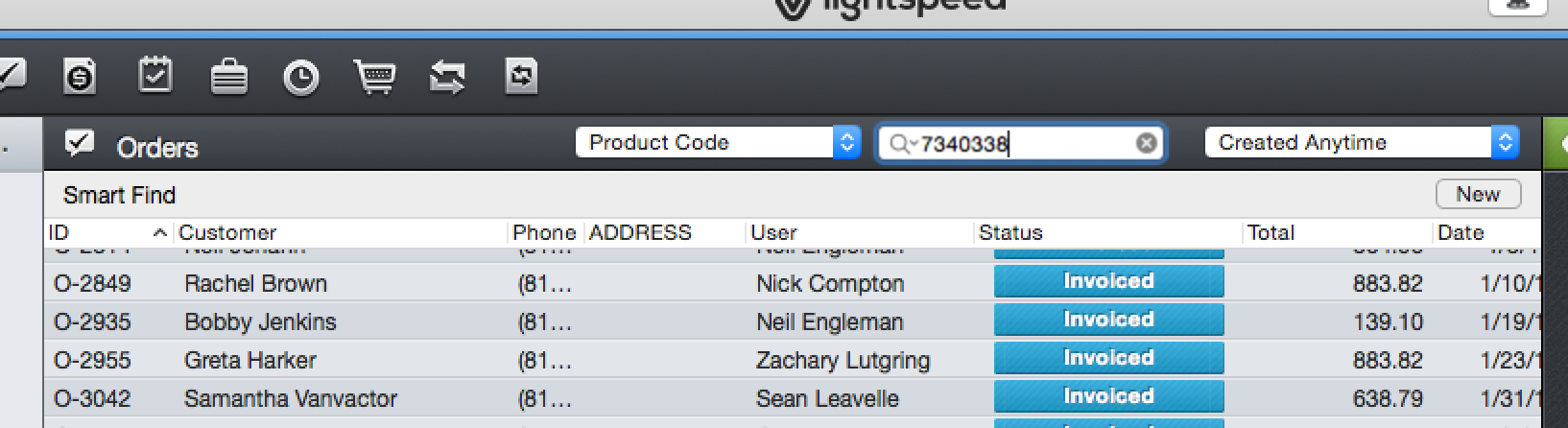
7. If all orders are invoiced or received the item is available to sell
8. If any orders are partially received those orders need to be opened, and if the item you are checking on is not yet reserved on an order then it is not available to sell
9. If any of the orders are requested then the item is not available to sell
Selling What is Reserved…
1. When checking availability you see we don’t have any available but we do have some reserved, there is a small chance you could “steal” this item from an order to sell to your customer (these instances are few and far between and may not be completed without approval from the creator of the order or your Sales Manager)
2. Open the product card of the item you are hoping to steal
3. Click Inventory, then click Reserved
4. Double click on the order or orders listed to open them
5. Check the options tab
6. Check the notes tab
7. If there is clear proof that the customer will not need the item before we can get another one in and you obtain permission from the creator of that order or your Sales Manager, you may steal the item.
8. Click the orange reserved bar next to the item to be stolen
9. Select “release inventory of this product”
10. Close the order, the item is now available for you to sell
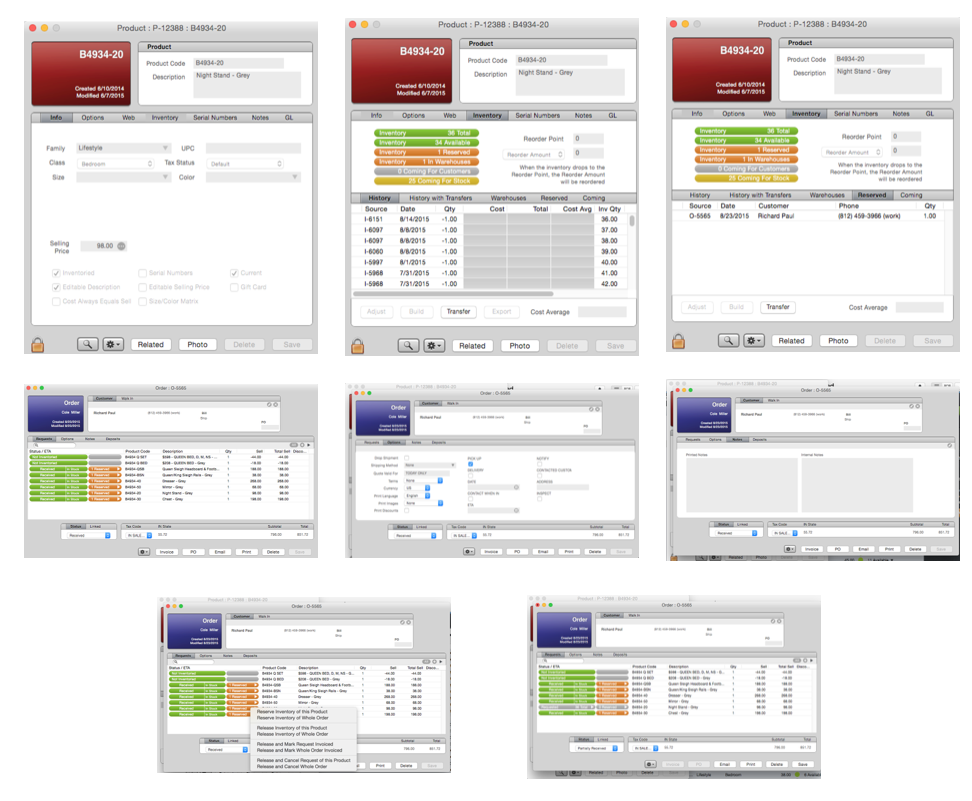
Transfer Products…
1. Open the Product Card
2. Click Inventory, then Warehouses, then Transfer
3. The Transfer Inventory window will appear
4. Under the “From” drop-down menu, select where you are transferring inventory from
5. Enter the quantity to be transferred in the Qty field
6. Under the “To” drop-down menu, select where you are transferring the inventory to
WARNING- LightSpeed will allow you to transfer inventory even if there is no inventory, meaning if a product had zero inventory, I could transfer 1 from Floor Model Warehouse into Inventory making my Inventory 1 and my Floor Model Warehouse -1, BE VERY VERY CAREFUL WHEN TRANSFERRING
7. Click Transfer
8. A window will pop up saying the transfer was successful, click OK
9. Close the Transfer Inventory window
10. Close the Product Card
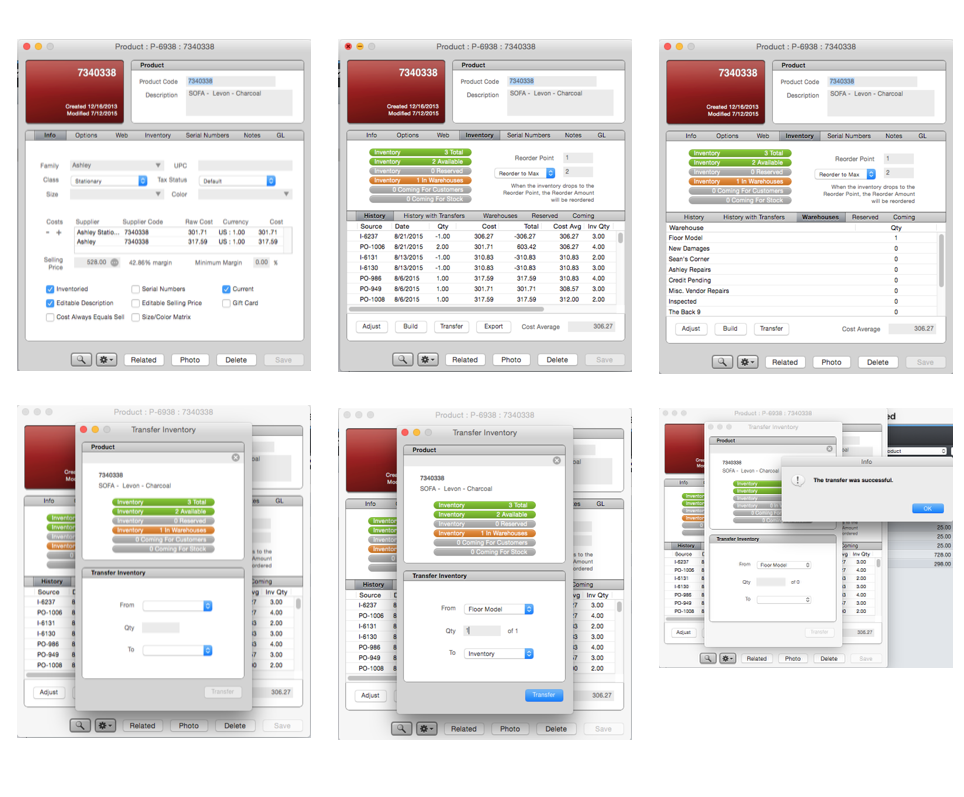
SALES
Create New Order… (Option 1)
- After completing a quote for a customer, click order at the bottom of the quote.
Create New Order… (Option 2)
- Click Order at the bottom of your quote window.
2. Select Orders from the source menu
3. Click the “+” action key at the bottom of the display window
Create New Order… (Option 3)
1. Click the “New Order” icon in the row of action keys at the top of the store master
Create New Order… (Option 4)
1. Select a product or multiple products in the display window
2. Click and drag them to “Orders” in the Source Menu
3. A new order will pop up and the products you selected will already be loaded in the requests tab
*You can only drag and drop once using this method. Any additional products you intend to add will come from the search bar located in the newly populated order.
Adding a Previous Customer to your Order…
-
- If the customer is in our system (always ask if they are new to shopping with us) type their name into the search bar in the customer window
- Double click or select and hit return to add them onto the Order
Adding a New Customer to your Order…
1. Click the plus button in the top right corner of the customer window
2. A new customer card will open on top of your order
3. Fill out the customer card completely then click save at the bottom
4. LightSpeed will ask “Reload this customer on the order that initiated this edit?” click OK and the new customer will be added to your order
Add Products to Order… (Option 1)
1. Once you’ve created a new order, search for products in the search bar under the requests tab
2. Select the Product or Products you want to add to your order
3. Double click or hit return to add them to the order
Add Products to Order… (Option 2)
1. Once you’ve created a new order, make sure you are on the options tab
2. Search for products in the Storemaster by selecting products from the source menu and entering your search parameters
3. Select the product or products you want to add to your order
4. Click and drag the products over to your Order, they will be added to the orders
Writing Up a Sale from Start to Finish…
1. Create a new Order
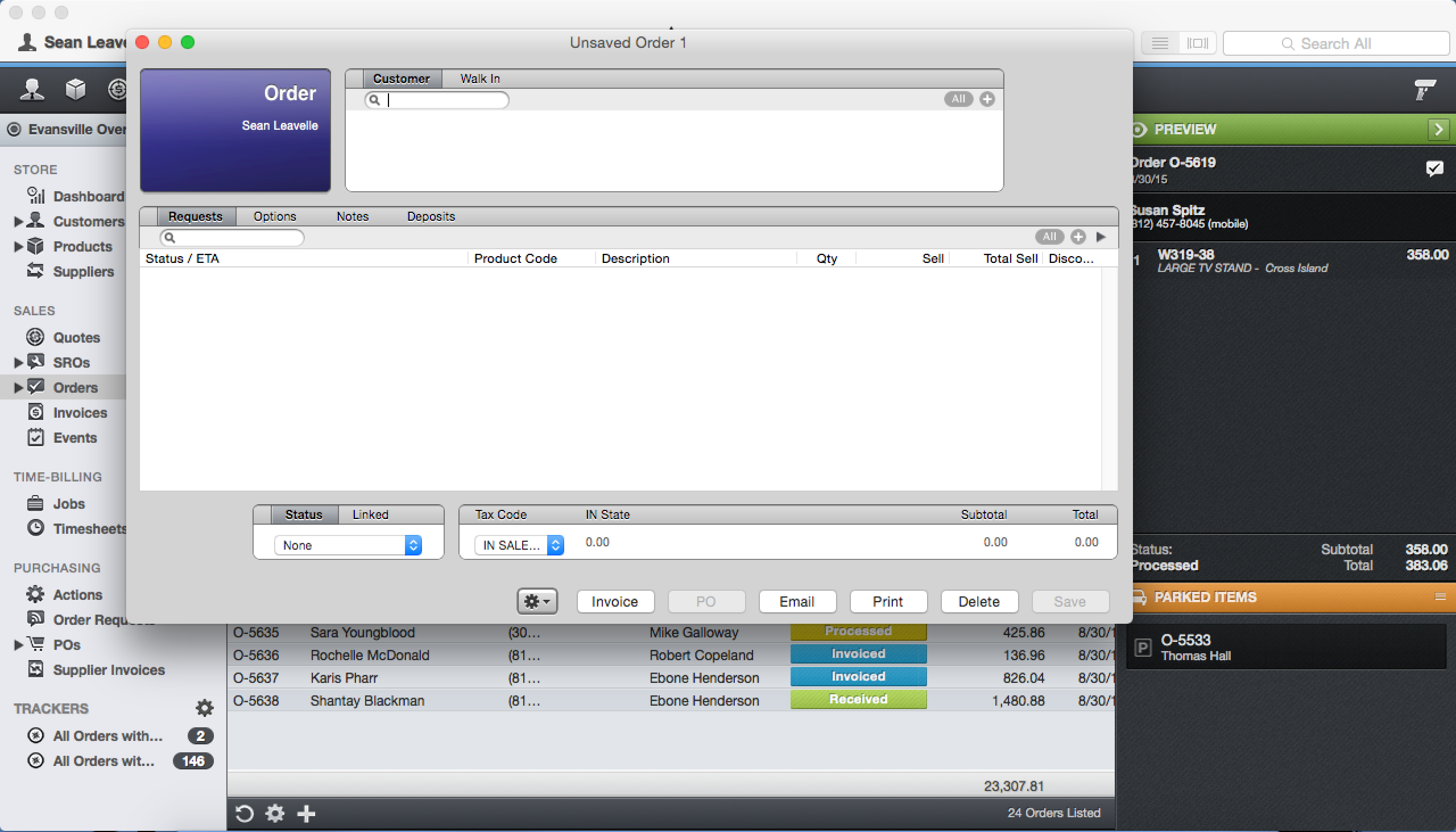
2. Add your customer on the order
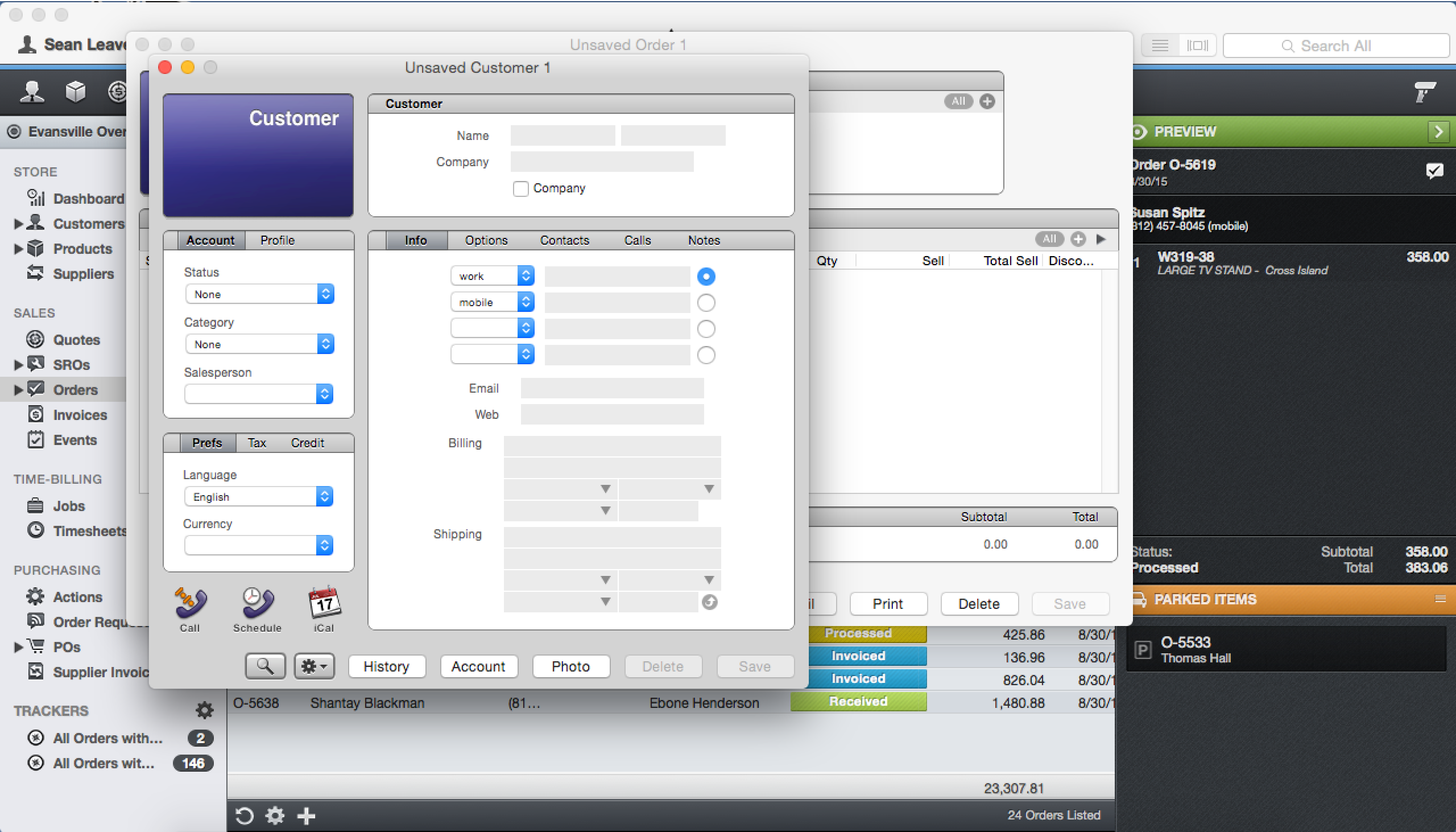
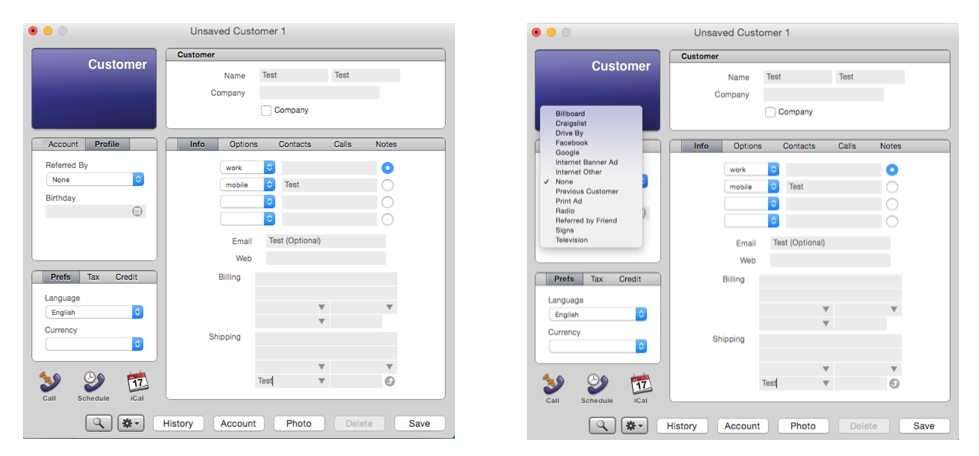
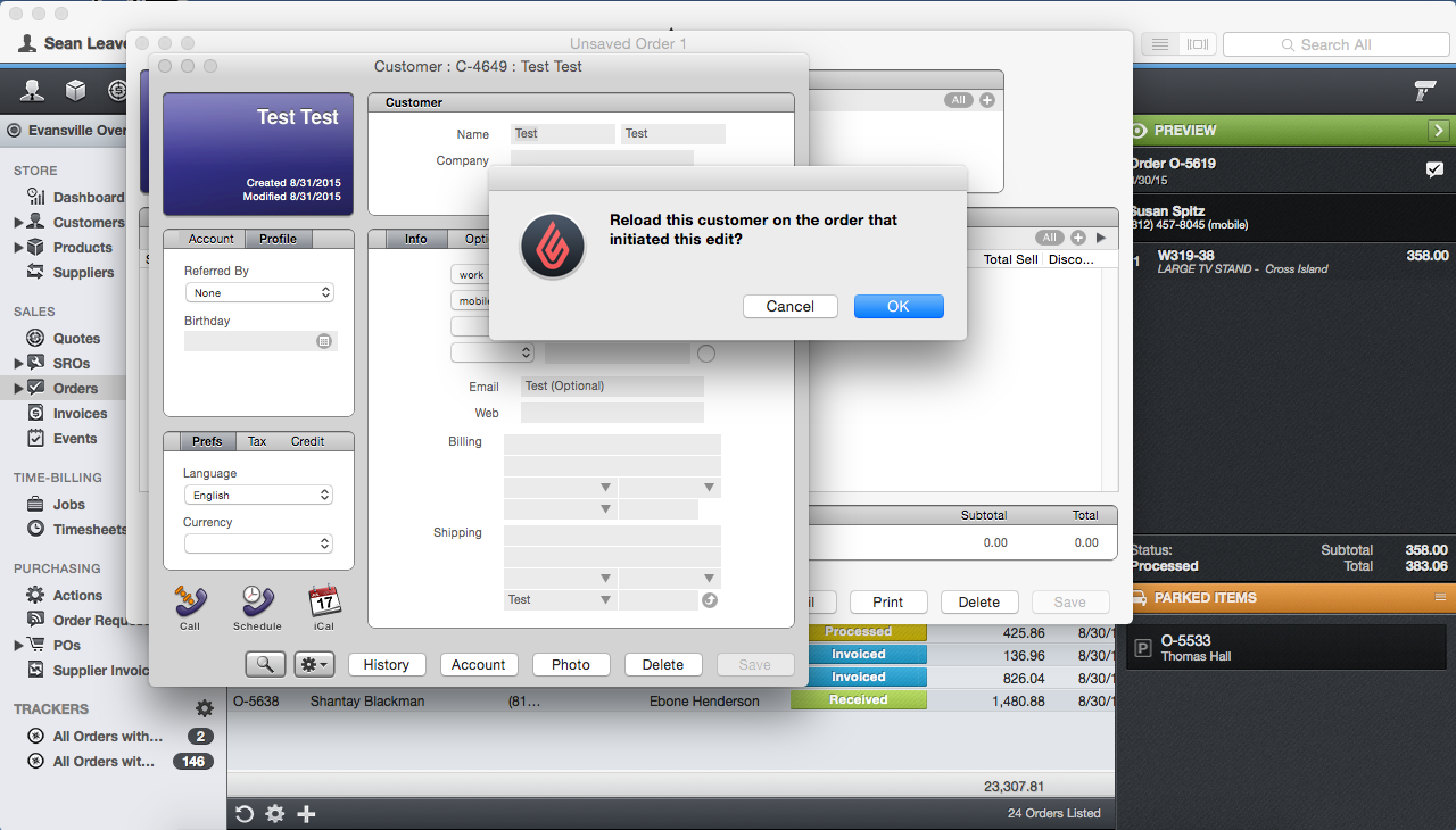
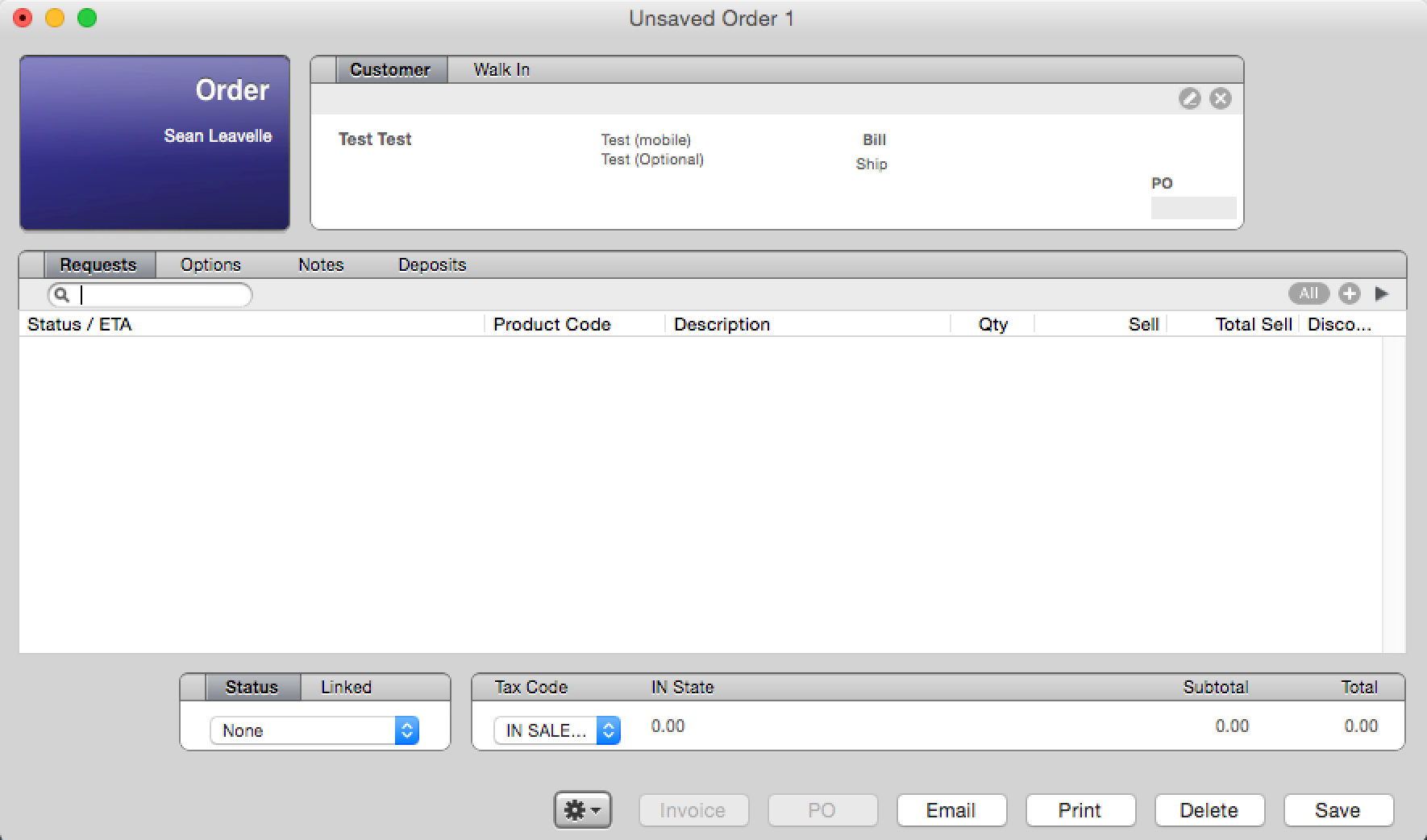
3. Save your Order (Cannot be done until a customer is added)
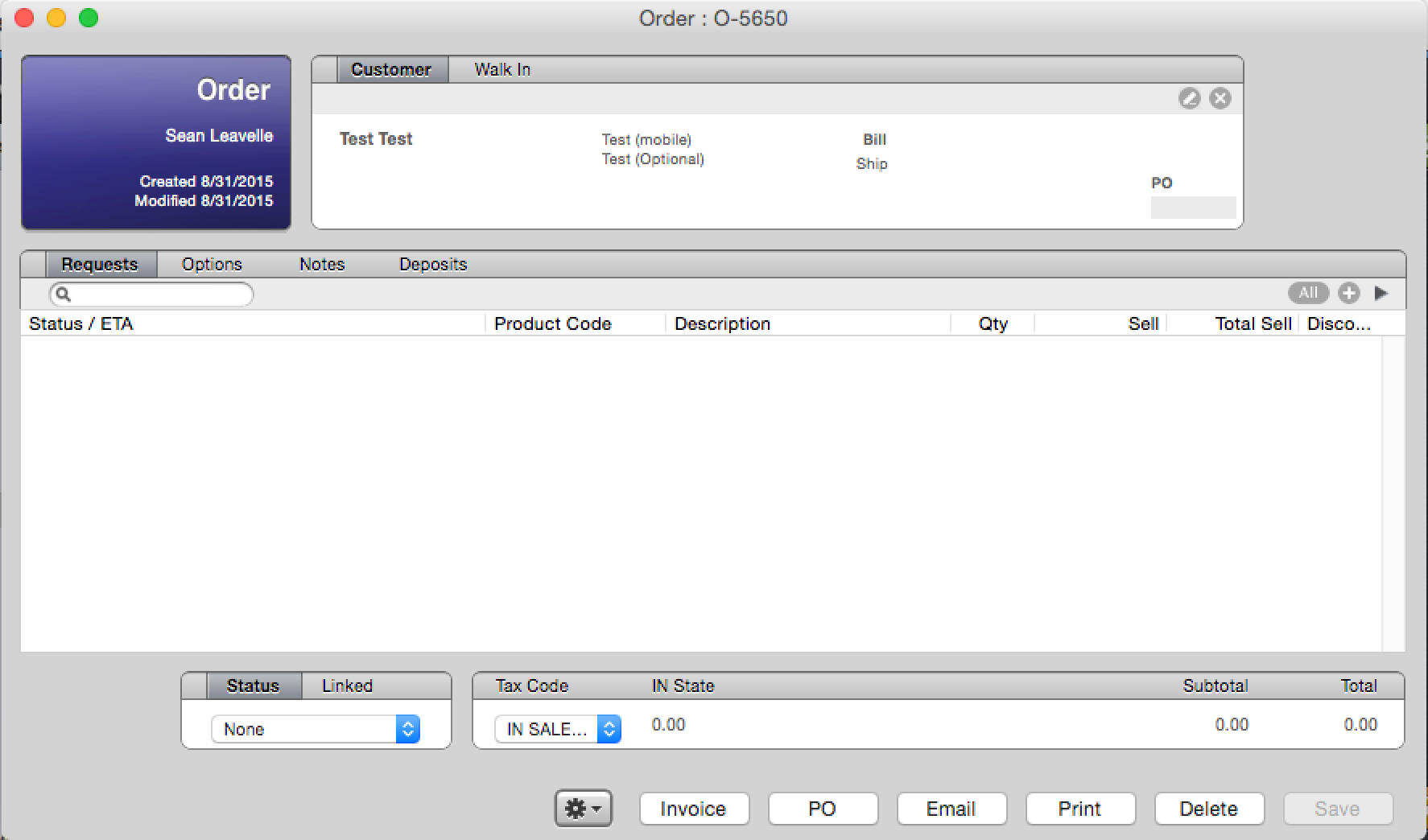
4. Add Products to your Order then rearrange them so that they are visually appealing and not confusing (example: packages together)
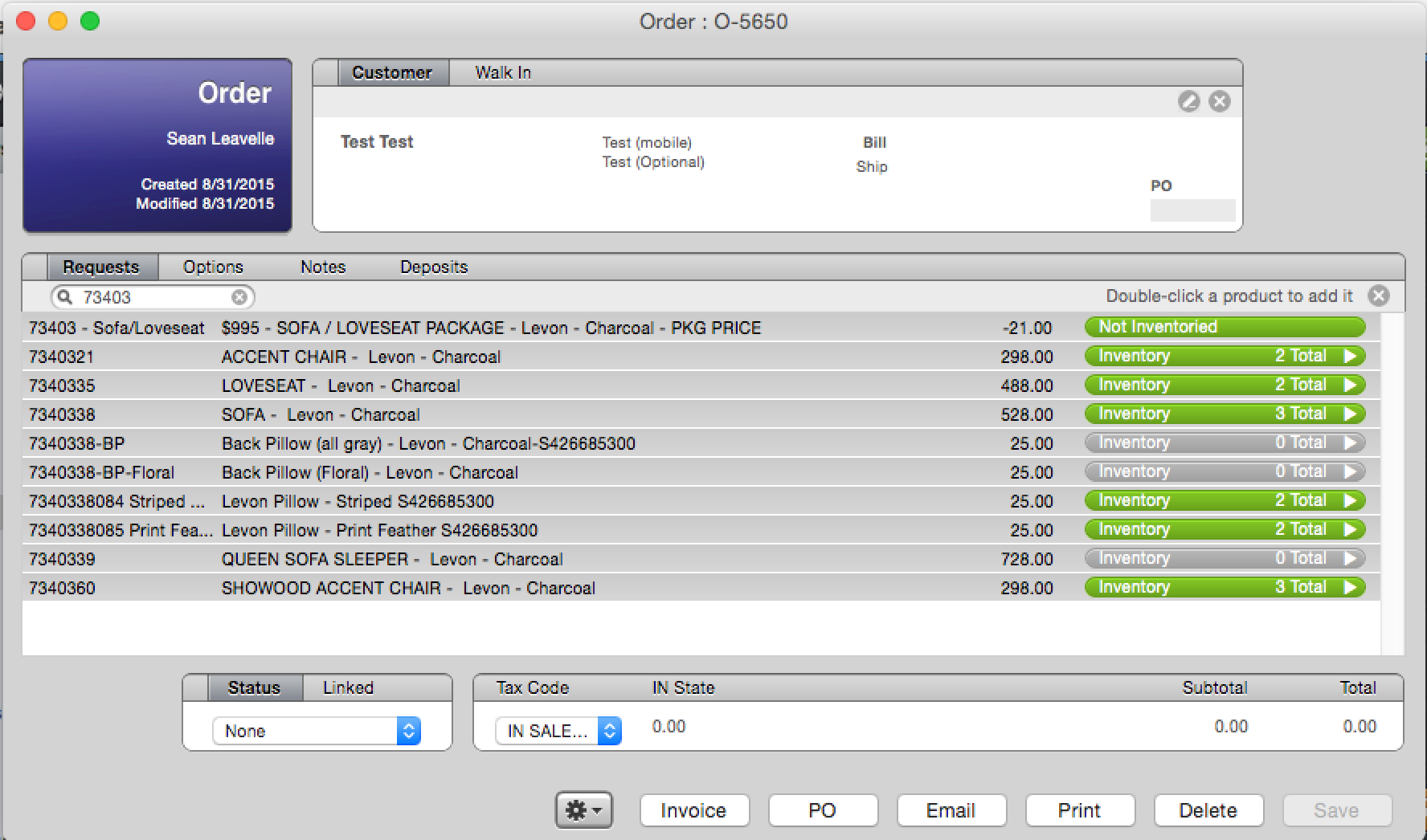
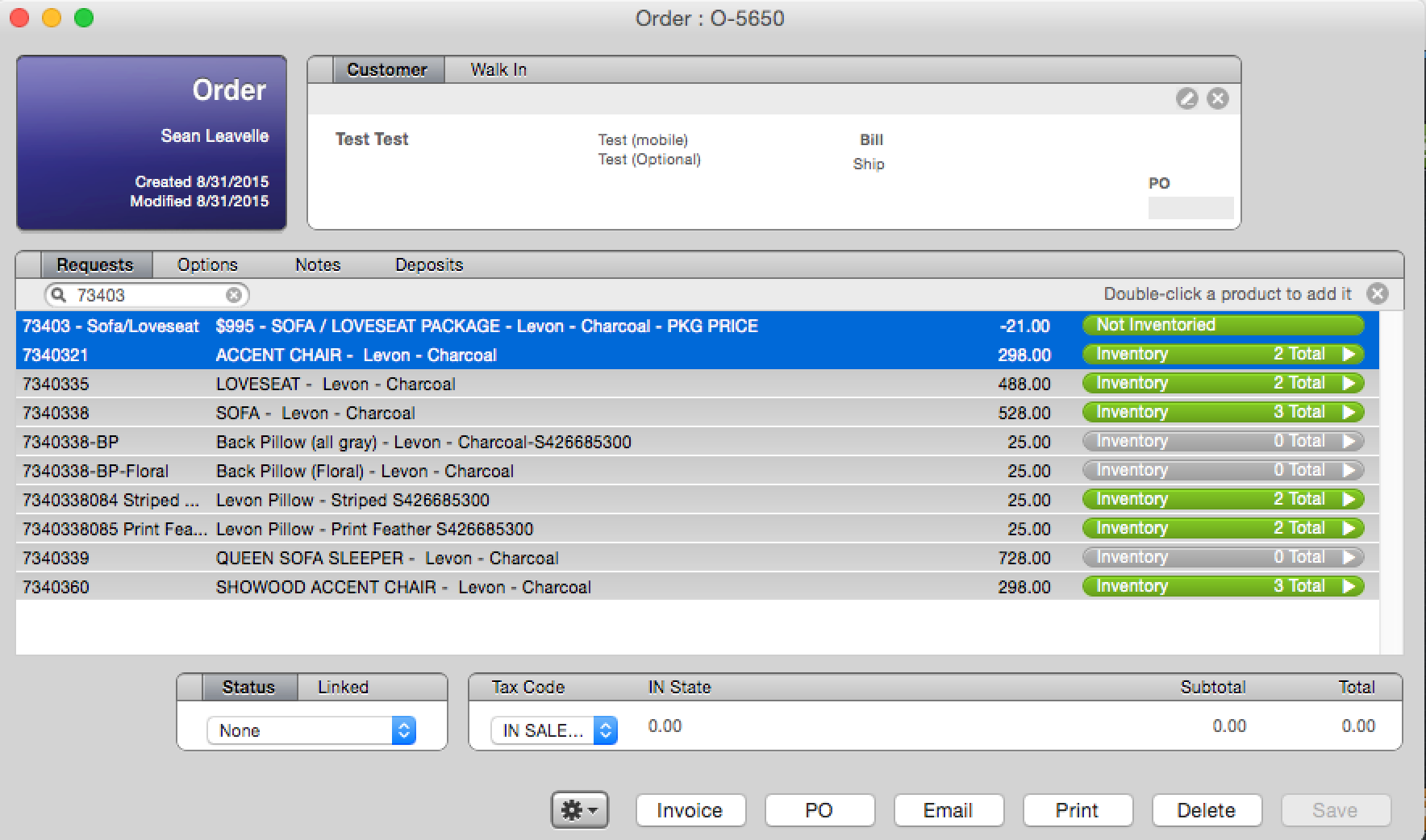
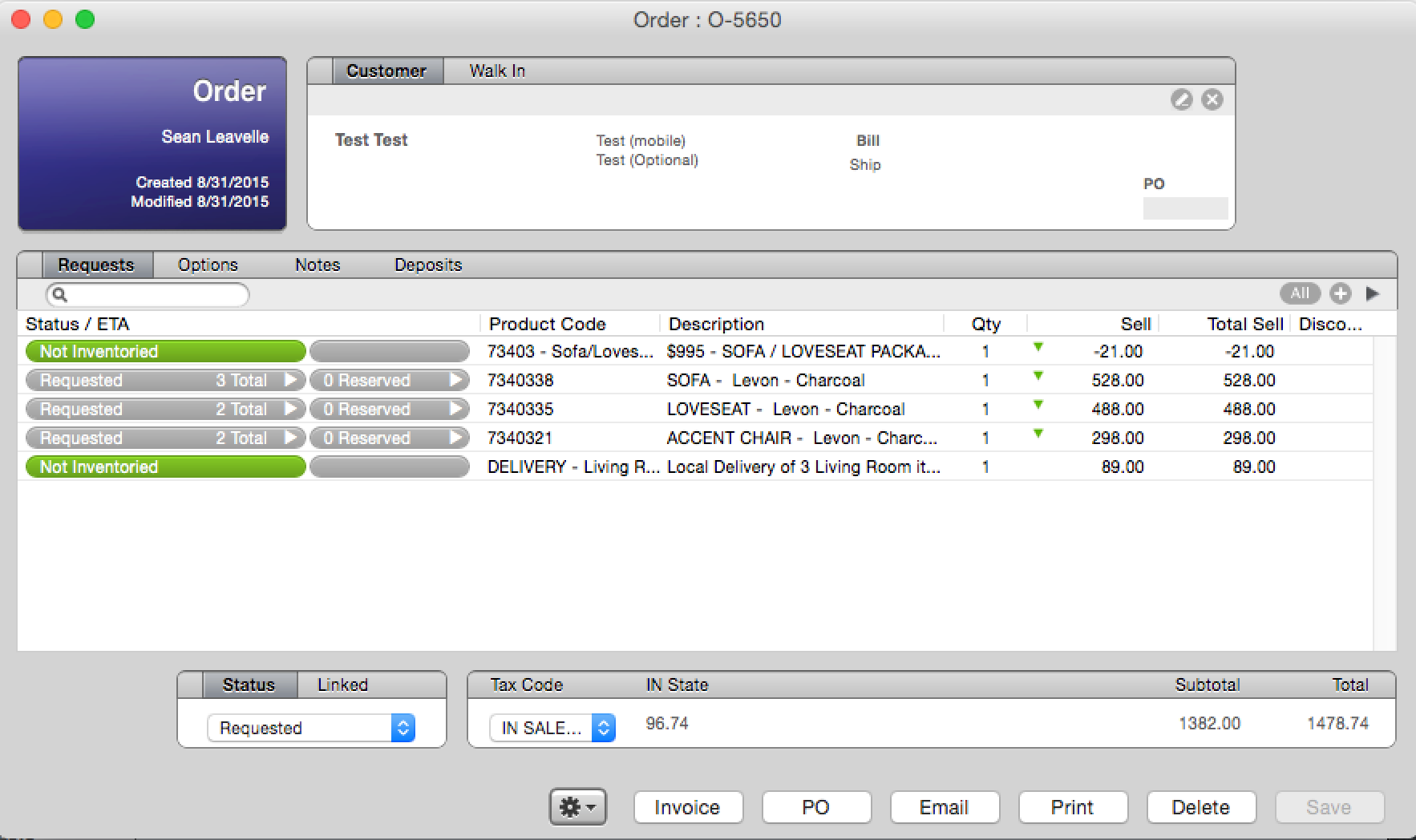
5. Save your Order/Reserve Inventory
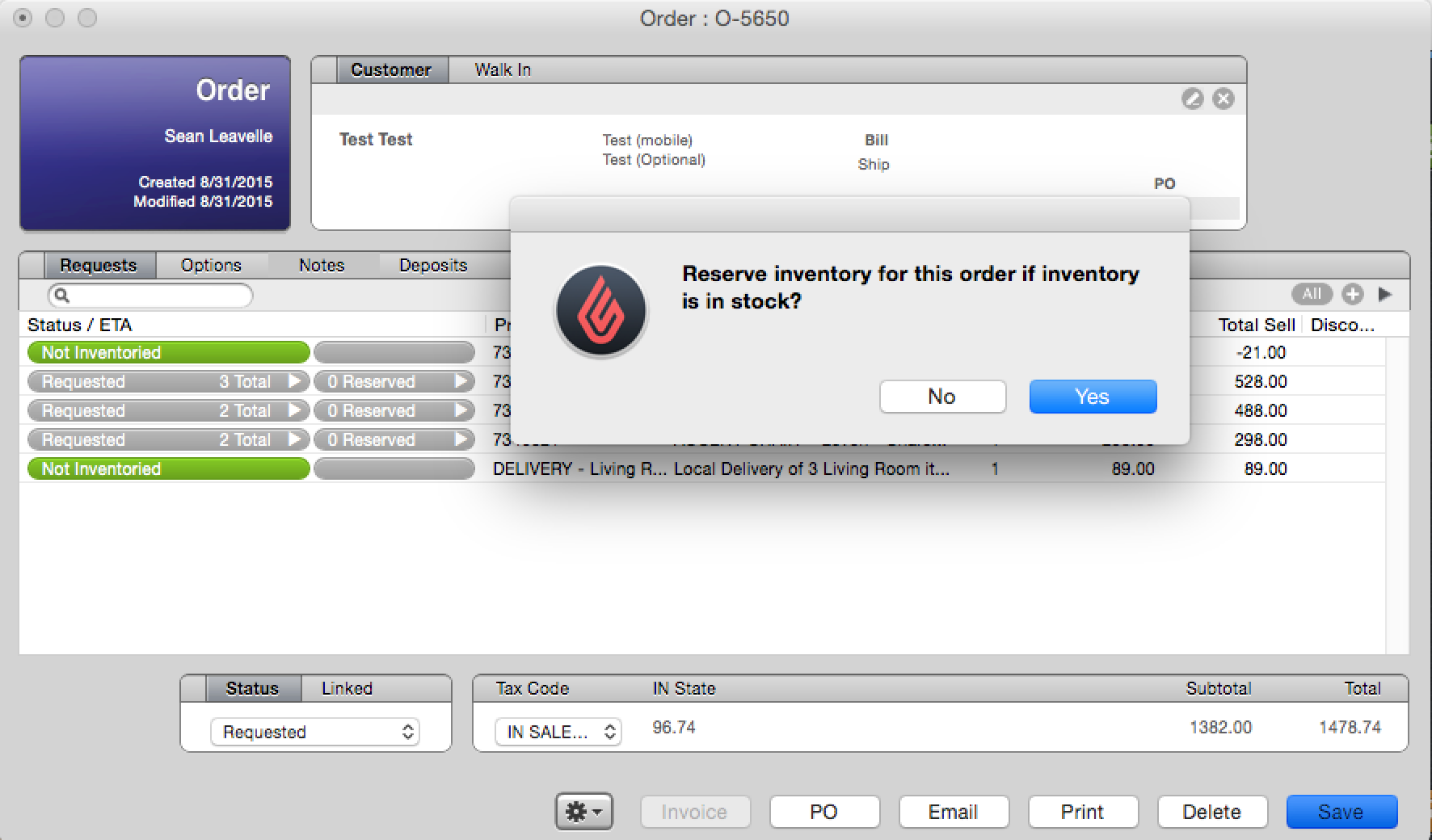
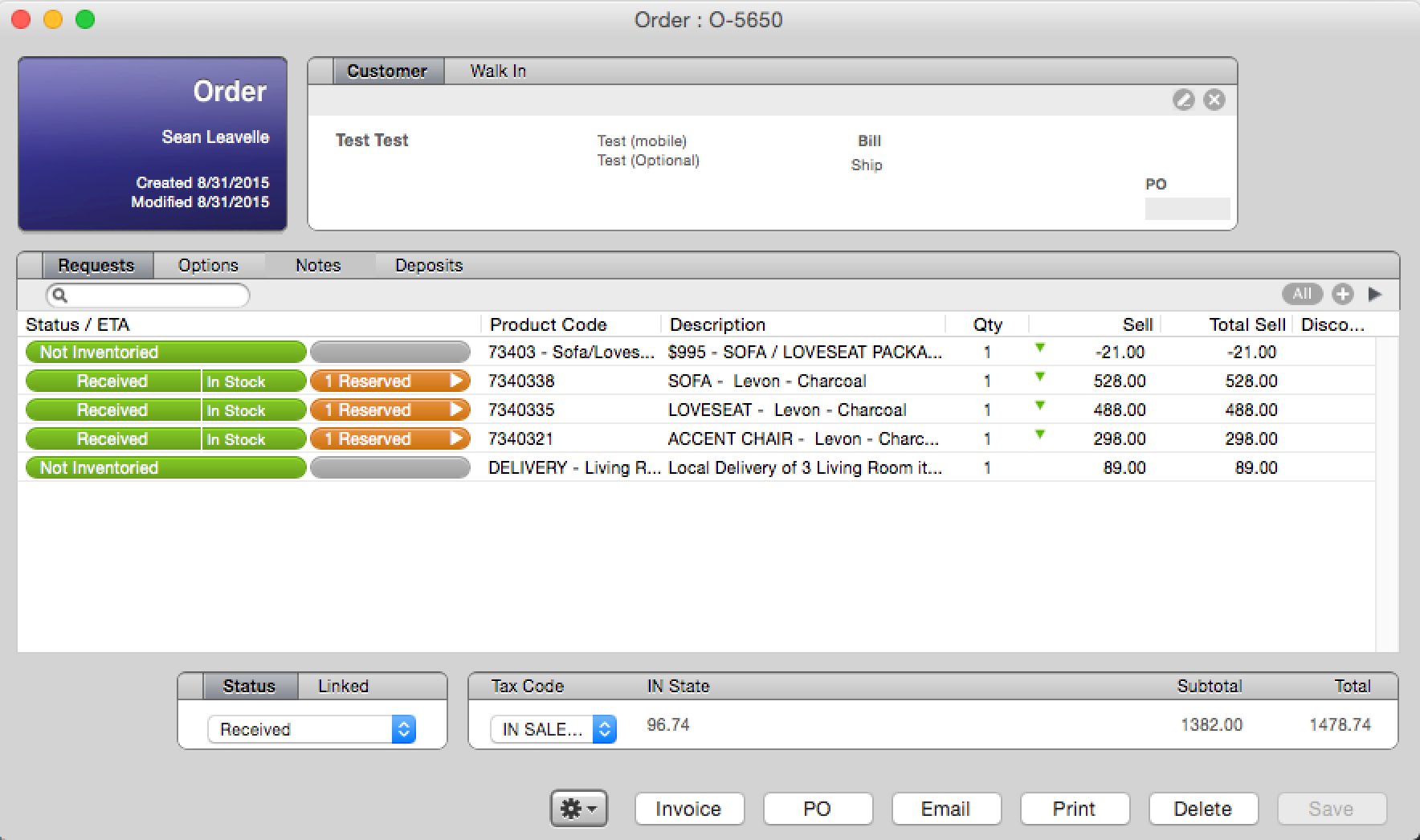
6. Go to the Options tab and fill out the necessary fields
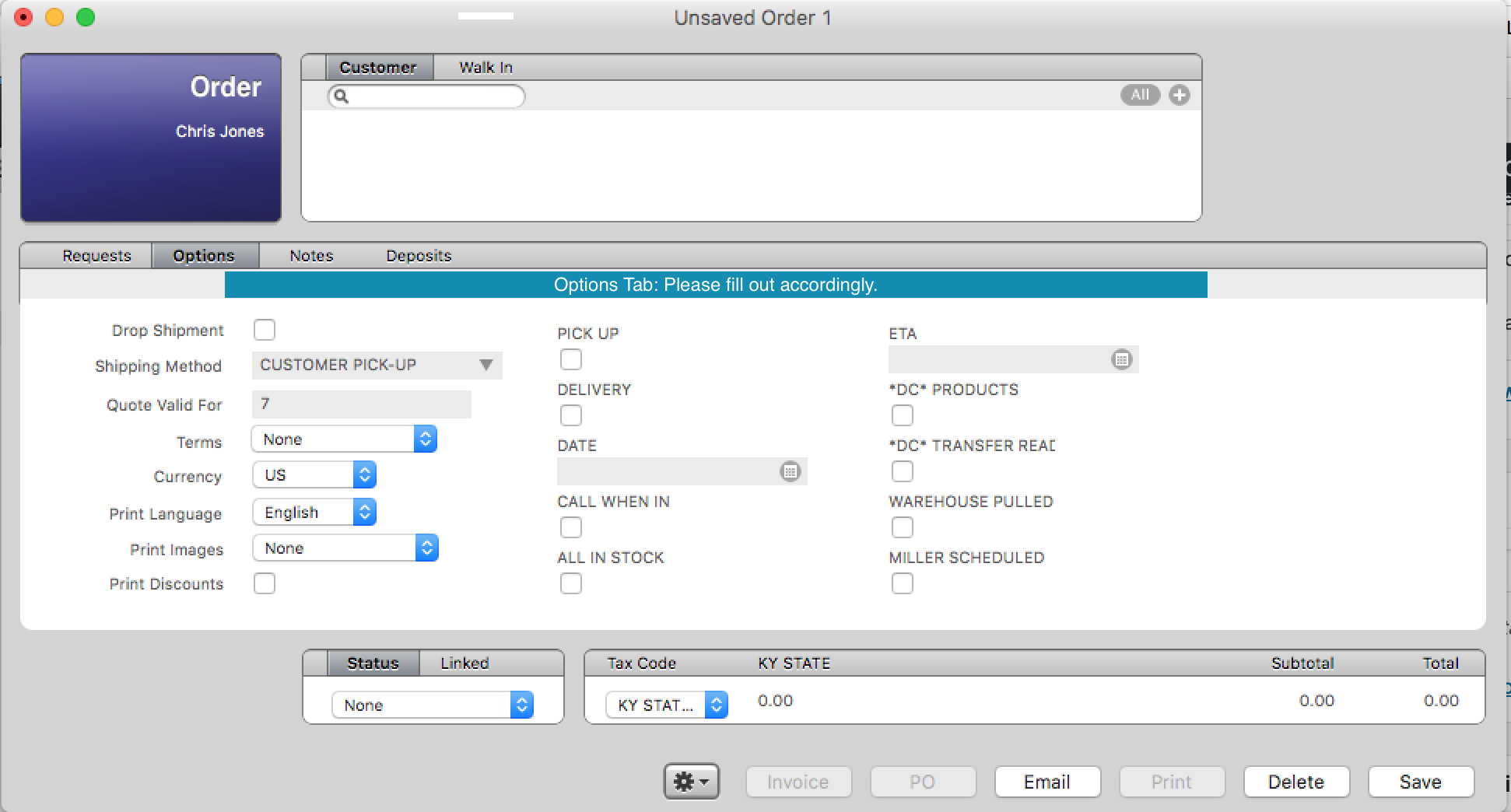
7. Save your Order
8. If you type any notes into printed/internal notes you must “timestamp” them, to do this select ‘command’ and ‘=’ before you start typing your note.
8a. Go to the notes tab and input any necessary notes, common phrases list can easily be added by typing command and “ (a list of commonly used phrases that you can select will pop up) (do this for internal notes only, do this every time you leave an internal note

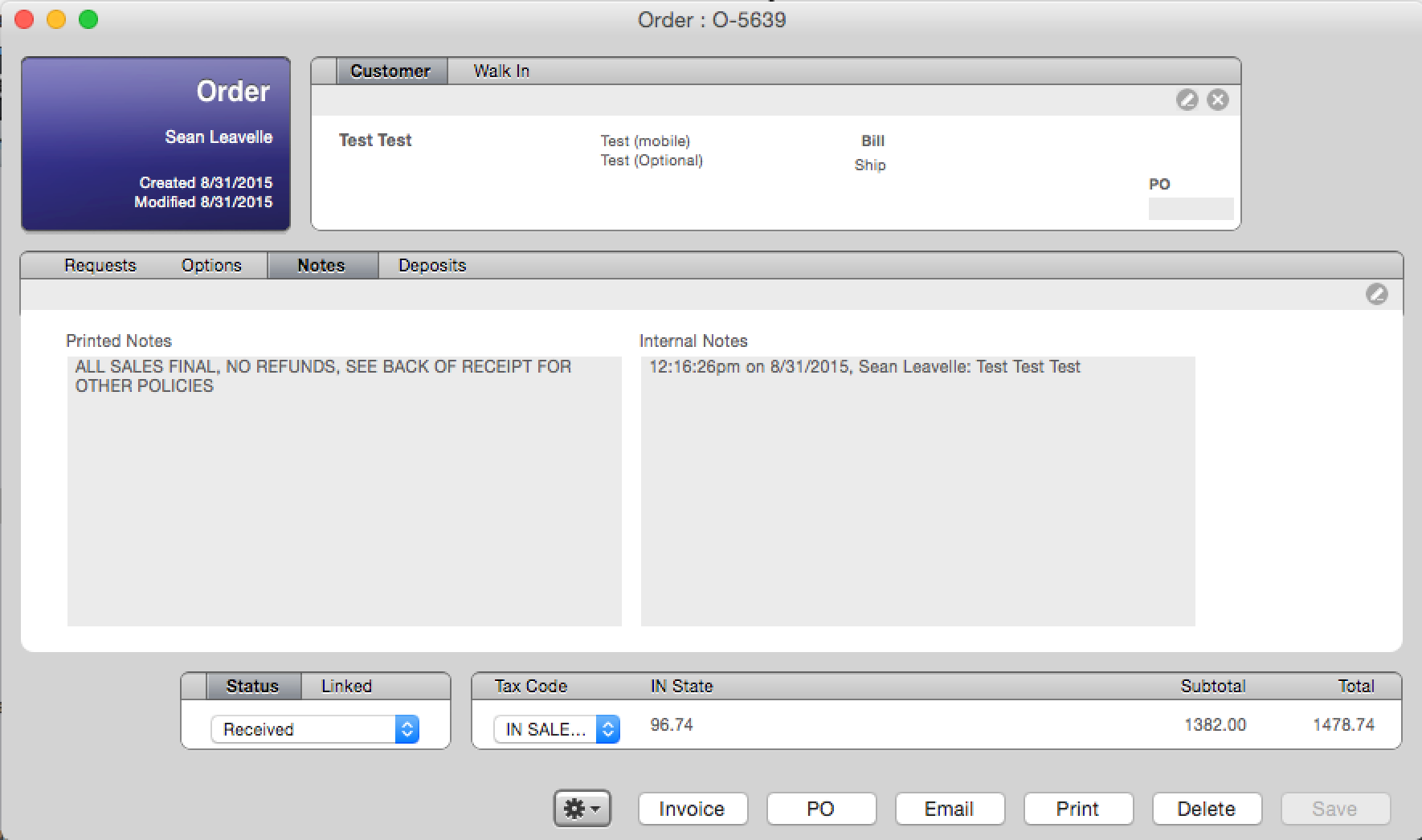
9. Save your order
10. Go to the Deposits tab and record payment (cannot be completed if your order has unsaved changes)
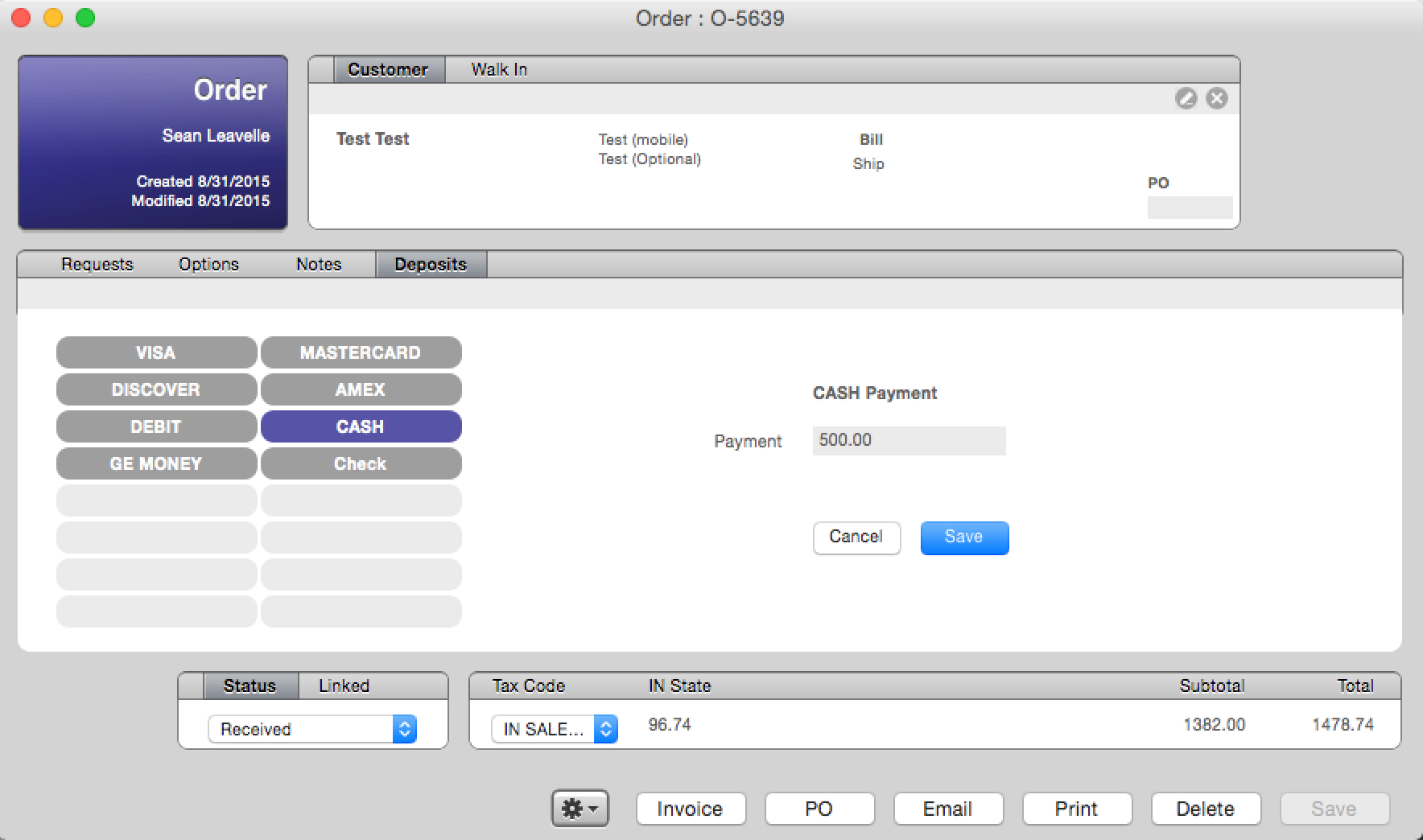
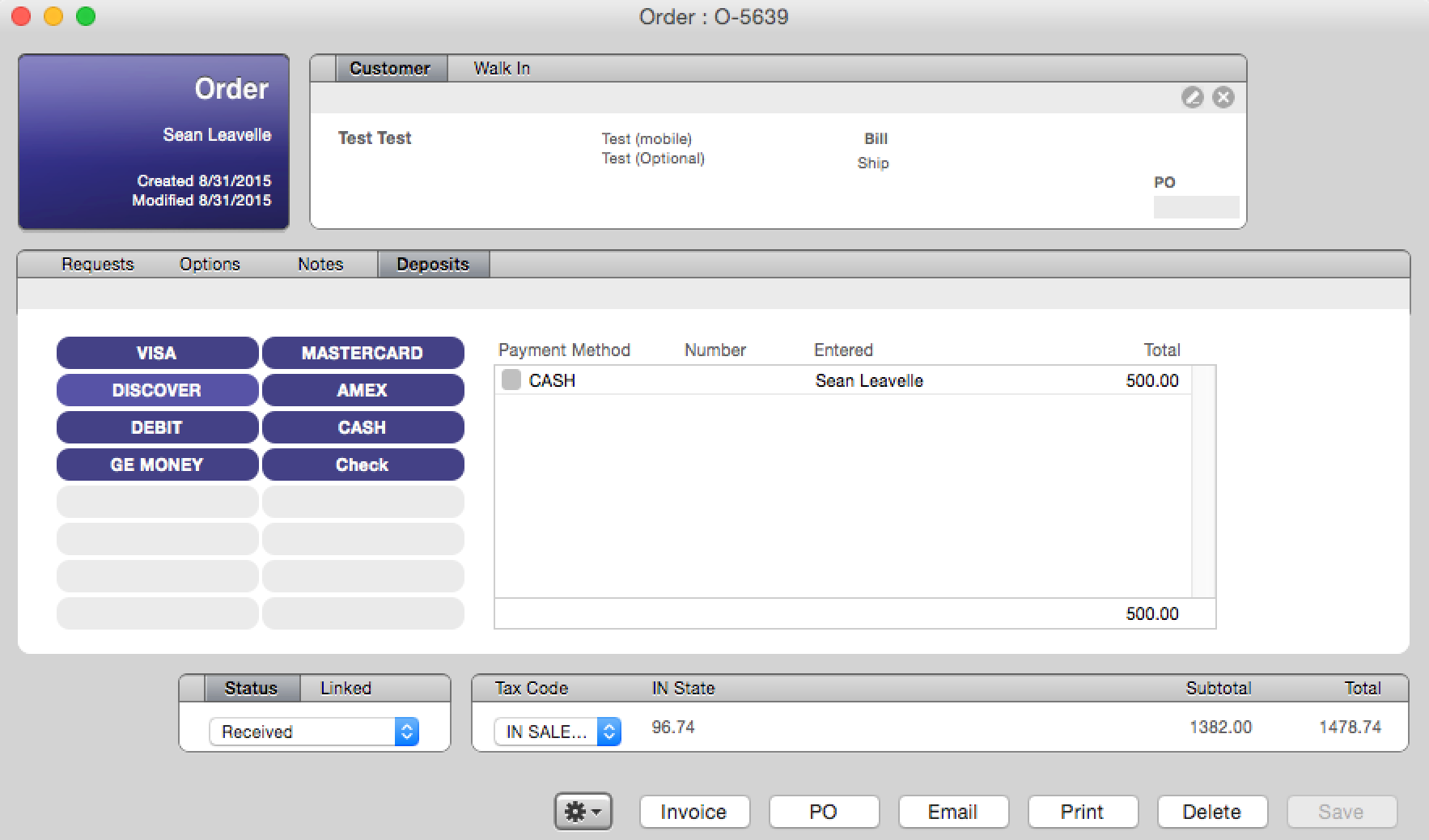
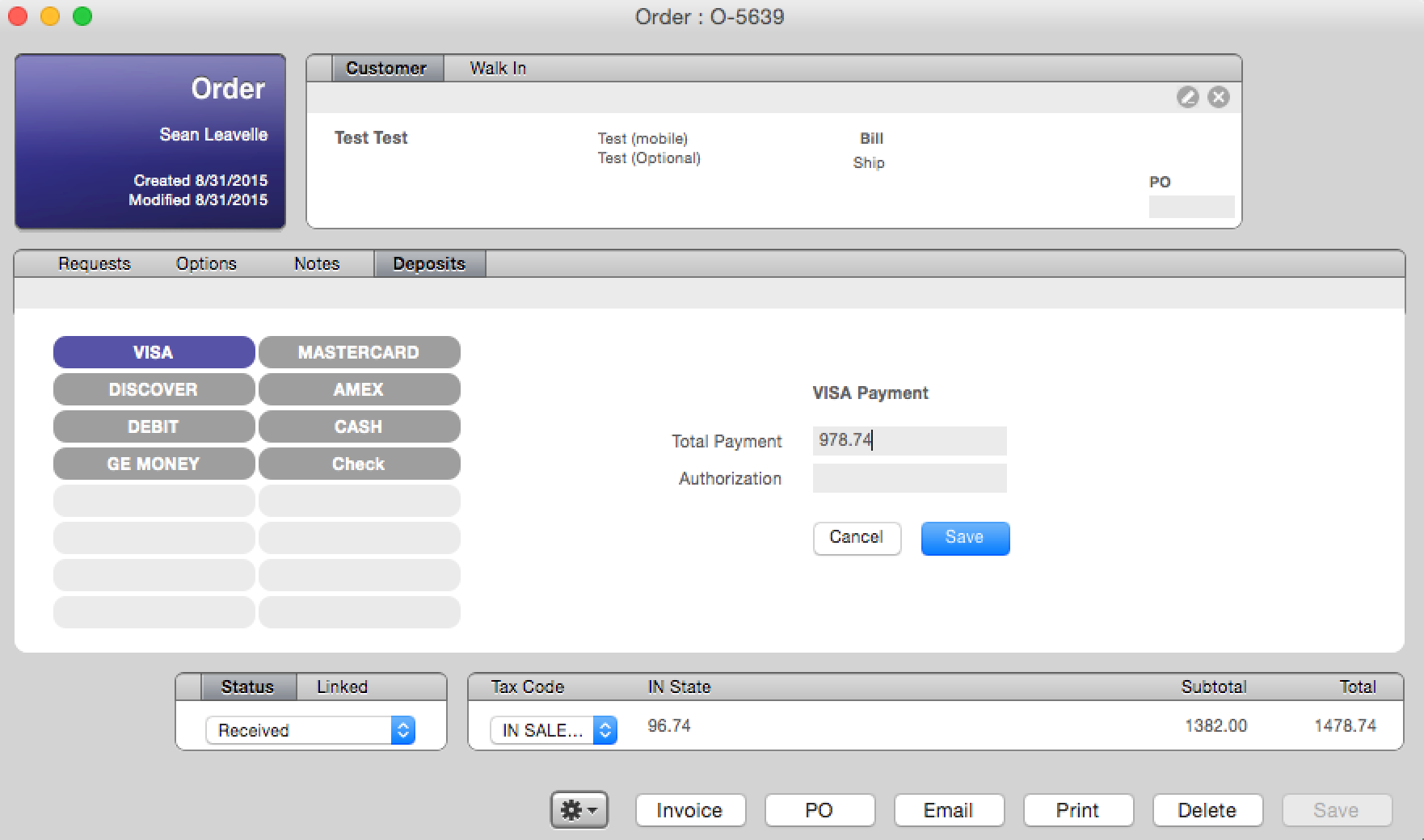
11. Print the receipt and go over it with the customer from left to right, top to bottom. Ask if customer has any questions when your done going over the receipt.
12. Take payment
13. Close your Order (it is not necessary to save after payment is recorded)
14. Even if you might need to make changes to the order, always close it once you record payment then simply reopen if an edit is necessary (this is necessary because of a lightspeed glitch that will lock you out of the order if you try to make changes after a payment is recorded)
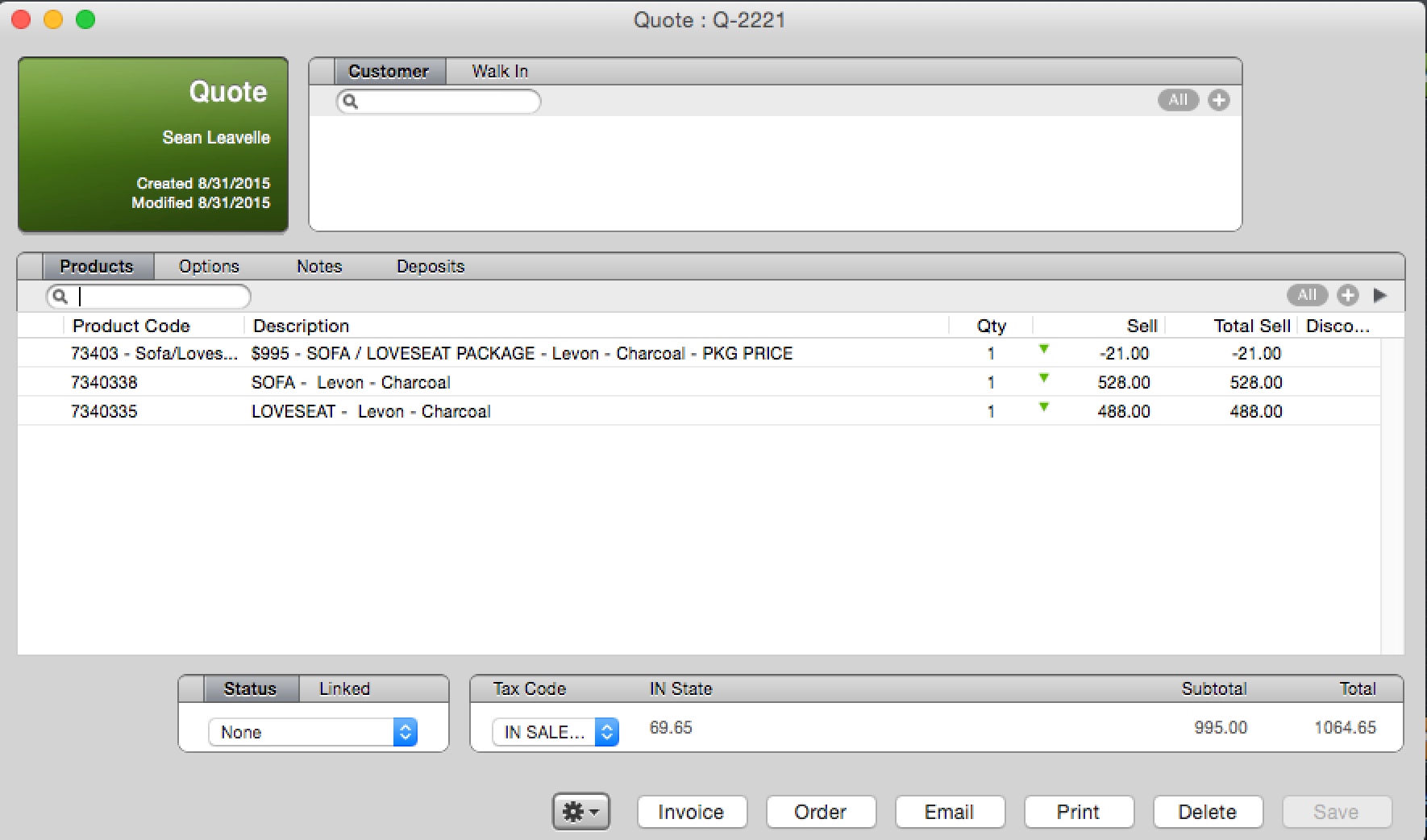
Creating a Quote…
1. You can create a quote in the same way you created an Order
2. Once you have created a quote it can be saved at any time (no customer needed)
3. Add products in the same way you would on an Order
4. Add customer information if you so desire
5. Never fill out the options or notes tabs on a quote (if you convert the quote over to an order this information won’t transfer)
6. Never record a payment on the deposits tab of a quote
Convert a Quote to an Order…
1. If you have a saved quote you can easily convert it to an Order
2. From your saved quote click Order at the bottom of the Quote
3. A new unsaved Order will pop up on top of your quote
4. All products will transfer over to the Order
5. If you have a customer saved on the Quote they will be transferred over as well
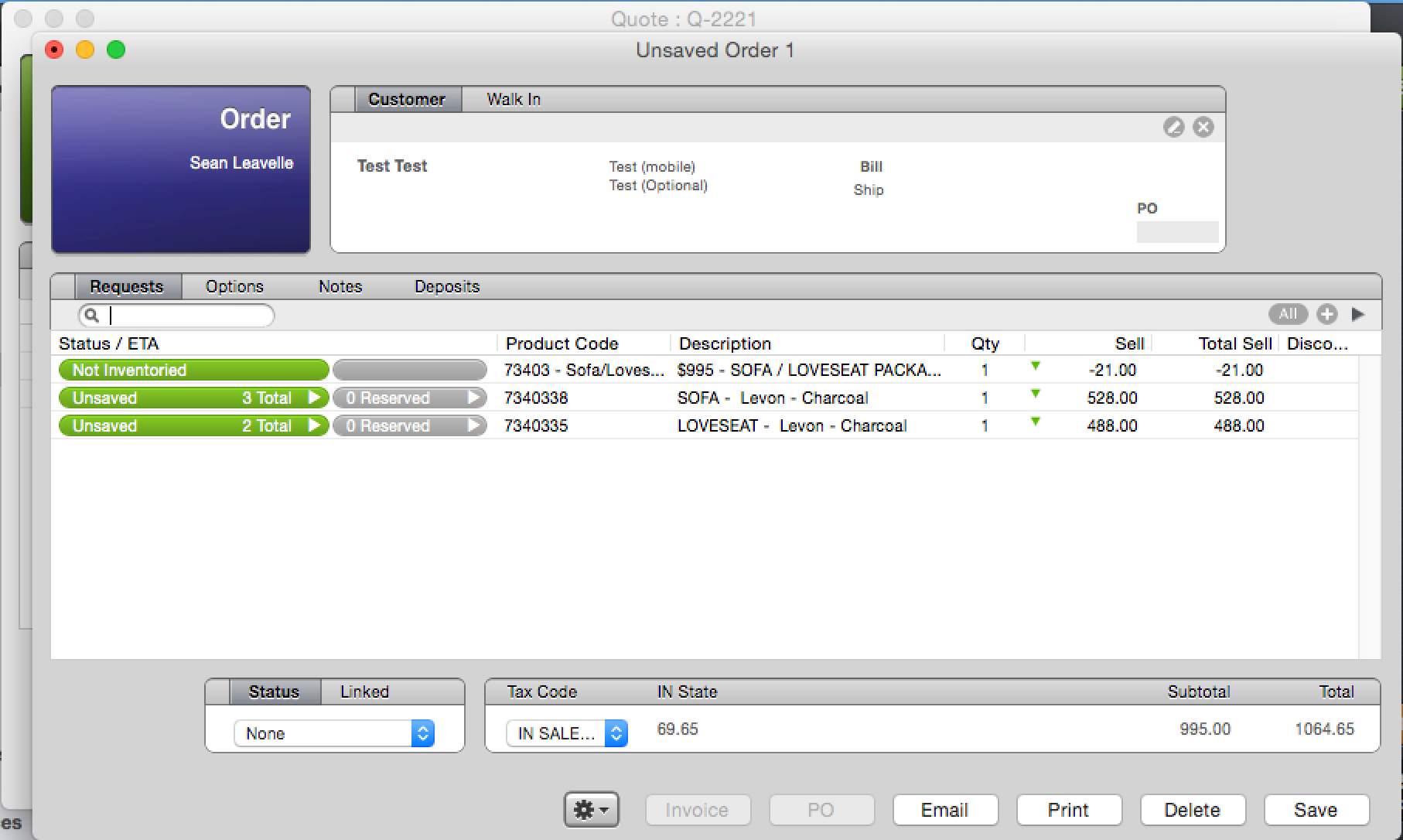
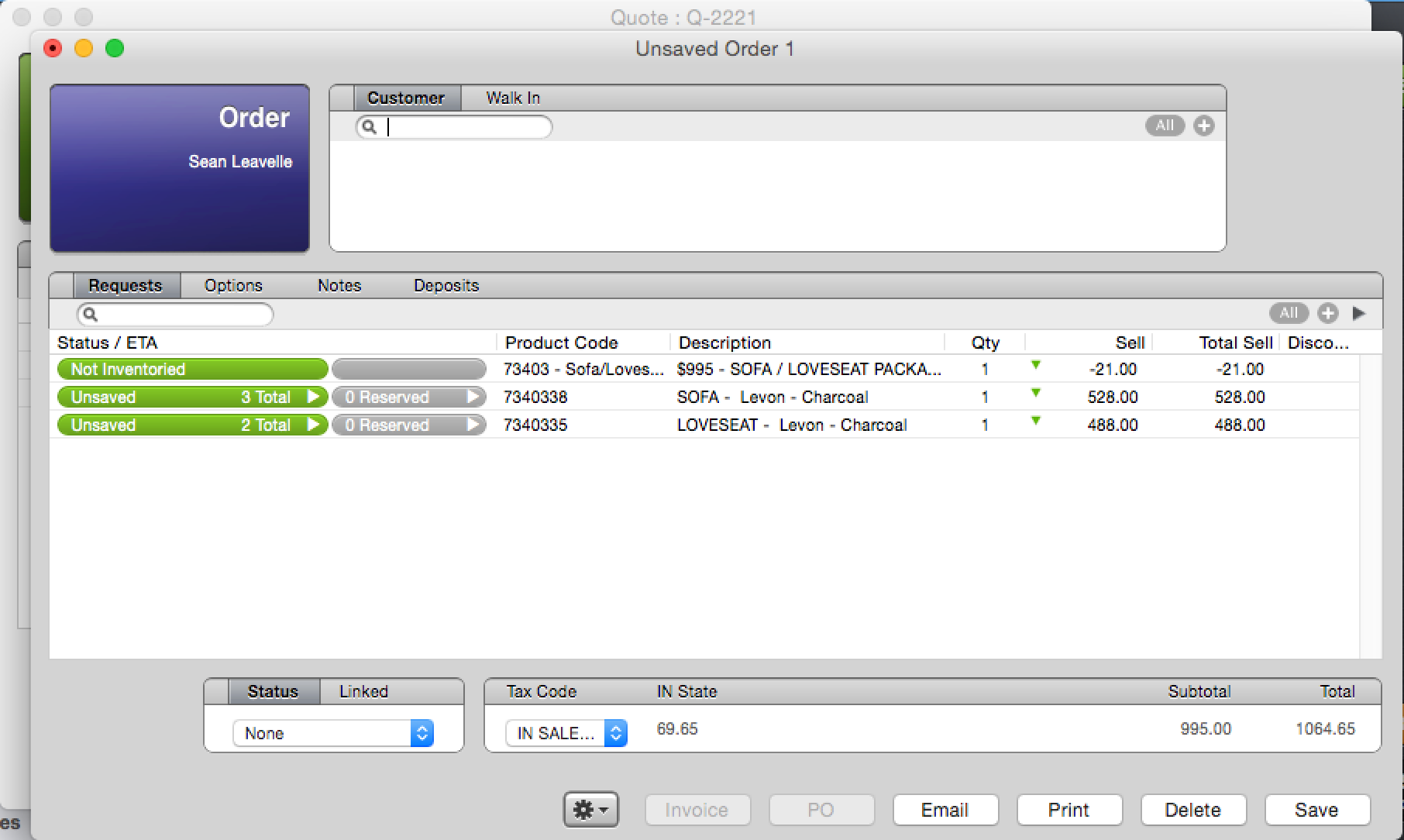
6. If you don’t have a customer saved on the Quote the customer window will be empty on the order
7. Complete the Order as you normally would